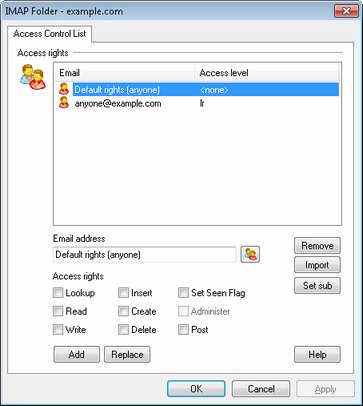
Access Rights
This area is for designating the MDaemon user accounts or groups that you wish to grant access to the associated shared folder, and for setting the access permissions for each one. To reach this dialog, select a folder from the Public Folder Manager (Setup » Public Folder Manager) and click Edit ACLs. Each entry lists the account or group and a one letter Access Level abbreviation for each Access Right that you grant to the user or group.
Email address
To assign a set of folder access rights to one or more users or groups, choose the desired Access Rights, type the email address or click the Account icon to choose the MDaemon accounts or groups, and then click Add to add the entries to the list. If you wish to change the rights of an existing entry, select the entry, choose the desired access rights and then click Replace to save the entry with the new settings.
Remove
To remove an entry from the Access Rights list, select the desired entry and then click Remove.
Import
With the Import feature you can add the members of an existing Mailing List to the list of users with Access Rights. Choose the access rights that you wish to grant to the users, click Import, and then elect the desired list. All of the list's members will be added to the list with the rights that you set.
Set sub
Click Set sub if you wish to copy this folder's access control permissions to any subfolders it currently contains.
Access Rights List
Choose the rights that you wish to grant to the user or group by clicking the desired options in this area and then clicking Add for new entries or Replace for existing entries.
You can grant the following Access Control Rights:
Lookup (l) – user can see this folder in their personal list of IMAP folders.
Read (r) – user can open this folder and view its contents.
Write (w) – user can change flags on messages in this folder.
Insert (i) – user can append and copy messages into this folder.
Create (c) – user can create subfolders within this folder.
Delete (d) – user can delete messages from this folder.
Set Seen Flag (s) – user can change the read/unread status of messages in this folder.
Administer (a) – user can administer the ACL for this folder.
Post (p) – user can send mail directly to this folder (if folder allows).
Add
After choosing the access rights you wish to grant and then designating an Email Address or Group, click Add to add the account or group to the list.
Replace
To modify an existing Access Rights entry, select the entry, make any desired changes to the Access Rights, and then click Replace.
Help
Click Help to display a list of the access rights and their definitions.
|
Access rights are controlled through MDaemon's support for Access Control Lists (ACL). ACL is an extension to the Internet Message Access Protocol (IMAP4), which makes it possible for you to create an access list for each of your IMAP message folders, thus granting folder access rights to other users who also have accounts on your mail server. If your email client doesn't support ACL you can still set the permissions via the controls on this dialog. ACL is fully discussed in RFC 2086, which can be viewed at: http://www.rfc-editor.org/rfc/rfc2086.txt. |
See:
Copyright © 1996-2013. All rights reserved. Alt-N Technologies, Ltd.