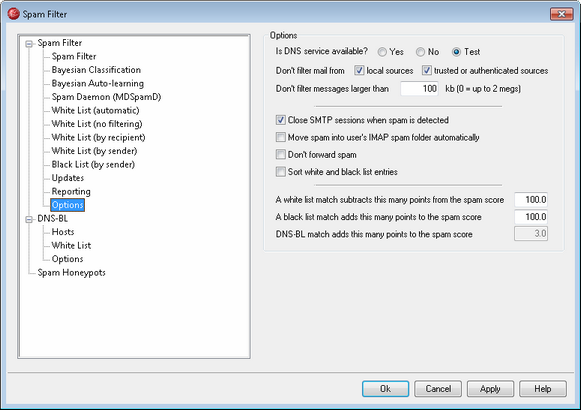
Is DNS service available?
These options allow you to choose whether or not DNS is available to the Spam Filter when processing messages. You may choose one of the following options:
Yes - DNS is available. SURBL/RBL and other rules that require DNS connectivity will therefore be utilized.
No - DNS is not available. Spam filtering rules that require DNS will not be utilized.
Test - DNS availability will be tested and if present it will be used. This is the default setting.
Don't filter mail from...
local sources
Click this check box if you want messages from local users and domains to be exempt from filtering.
trusted or authenticated sources
Enable this option if you want messages sent from trusted domains or authenticated senders to be exempt from spam filtering.
Don't filter messages larger than [XX] kb (0=up to 2MB)
It is typical for spam messages to be fairly small since the usual goal of the spammers is to deliver as many messages as possible in the shortest amount of time. If you want messages over a certain size to be exempt from spam filtering then specify the size (in KB) here. Use "0" if you want only very large messages to be exempt from spam filtering—only messages over 2MB will not be filtered.
Close SMTP sessions when spam is detected
This option is enabled by default and will close an SMTP session if an inline scan detects a spam message.
Move spam into user's IMAP spam folder automatically
Click this option and MDaemon will automatically place each message that the Spam Filter determines to be spam into each user's "Spam" IMAP folder (if such a folder exists). It will also automatically create the folder for each new user account that is added.
When you click this option you will also be asked whether or not you would like MDaemon to create this folder for each of your already existing user accounts. If you choose "Yes" then a folder will be created for all users. If you choose "No" then a folder will only be created when each new user is added. Any folders that already exist for some or all of your users will not be altered or affected in any way.
Don't forward spam
Click this check box if you do not wish to allow spam messages to be forwarded.
Sort white and black list entries
Use this option if you wish to keep the Spam Filter white and black list entries in sorted sequence. Note: if you have added your own comments to the file (lines starting with #), enabling this option will sort these lines to the top of the file. This feature is disabled by default. If you enable the option, the sort will take place upon the next change to the white or black list file.
|
The remaining options on this screen are unavailable when you have configured MDaemon to use another server's MDaemon Spam Daemon (MDSpamD) for Spam Filter processing. See the Spam Daemon screen for more information. |
A white list match subtracts this many points from the spam score
Placing an address on the Spam Filter’s White List (by recipient) or White List (by sender) screens does not automatically guarantee that a message to or from that address will not be considered spam. Instead, those white listed addresses will simply have the amount specified in this control subtracted from their spam scores. For example, if you have the spam score threshold set to 5.0 and this value set to 100, and then a particularly excessive spam message arrives that gets a spam score of 105.0 or higher before the white list value is subtracted, then the final spam score of the message will be at least 5.0 — thus denoting it as spam. This would rarely happen, however, because spam rarely has a value that high unless it contains some other exceptionally high-scoring element, such as a blacklisted address. Of course, if you set the white list subtraction value to a much lower amount then it would occur much more frequently.
|
If you wish to cause messages addressed to certain recipients to bypass the Spam Filter completely rather than simply adjust their scores, include those recipient addresses on the White List (no filtering) screen. You can also exclude messages from Spam Filter scoring based on the sender by using the options on the White List (automatic) screen. |
A black list match adds this many points to the spam score
This value is added to the spam score of messages from addresses found on the Black List (by sender) screen. As with the white list option above, including an address on the Spam Filter's black list doesn't guarantee that a message from that address will be considered spam. Instead, the value specified in this option will be added to the message's spam score, which will then be used to determine whether or not the message is spam.
DNS-BL match adds this many points to the spam score
If you are using DNS Black Lists then you can use this option to specify a value that will be added to a message's spam score when a DNS-BL match is found. Sometimes the Spam Filter's heuristic examination of a message may not score it high enough to be considered spam, but a DNS-BL lookup may show that it probably is spam. Adding this value to the spam score of these messages can help to reduce the number of spam messages that manage to slip through undetected by the Spam Filter.
Copyright © 1996-2013. All rights reserved. Alt-N Technologies, Ltd.