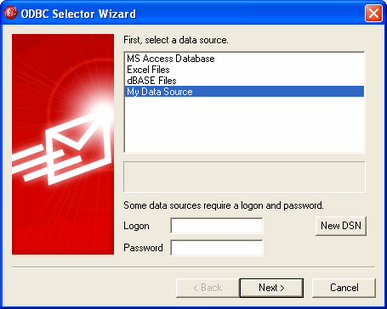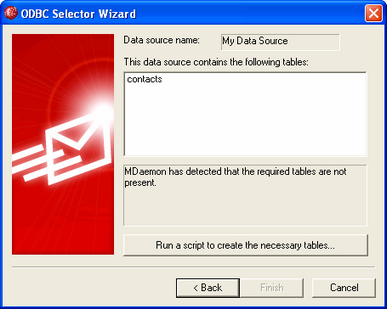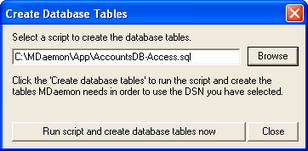Use the ODBC Selector Wizard to select or configure an ODBC compliant data source to use as your MDaemon account database.
Migrating Your Account Database to an ODBC Accessible Store
| 1. | On the Account Database dialog (), click Store account data in an ODBC accessible store, and then click Configure to open the ODBC Selector Wizard. |
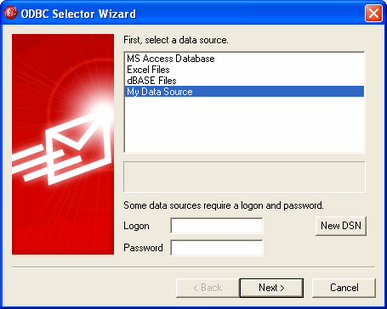
| 2. | Select the data source that you wish to use for your account database. If there is not a compatible data source listed, click New DSN and then follow the instructions listed under, Creating a New ODBC Data Source. |
| 3. | If required, enter the data source's Logon and Password. |
| 5. | If the data source already contains the tables that are required by MDaemon, go to Step 8. Otherwise, click Run a script to create the necessary tables... |
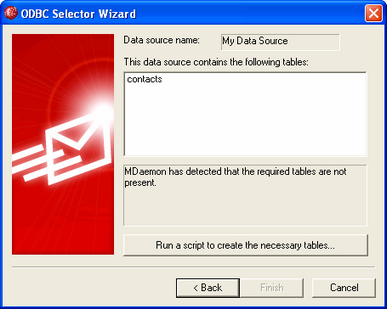
| 6. | Type the file path (or Browse) to the desired script file that you wish to use to create the tables for your database application. The \MDaemon\app\ folder contains scripts for several of the most popular database applications. |
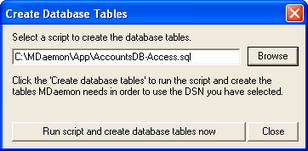
| 7. | Click Run script and create database tables now, Click OK, and click Close. |
| 8. | Click Finish, and click OK to close the Account Database dialog. |
| 9. | A database migration tool will migrate all of your user accounts to the ODBC data source and then close MDaemon. Click OK, and then restart MDaemon and begin using the new ODBC account database. |
See:
Account Database
Creating a New ODBC Data Source