Backup/Restore
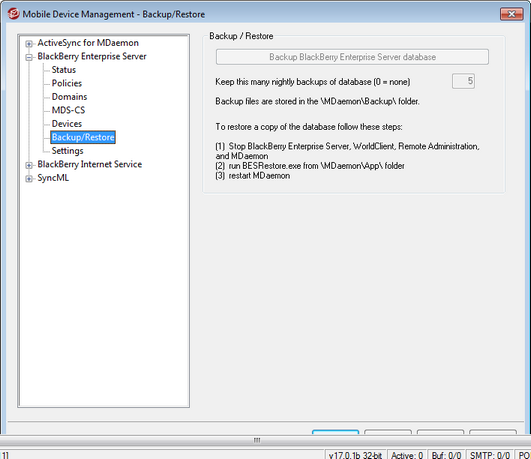
Backing up the BlackBerry Enterprise Server database
Use the options on the Backup/Restore screen to backup your BlackBerry Enterprise Server database.
Backup BlackBerry Enterprise Server database files
Click this button if you wish to do an immediate, manual backup of your BlackBerry Enterprise Server database. The backup file is stored in the \MDaemon\Backup\ folder. An entry about the backup's progress will appear on the System tab of MDaemon's Main Display.
Keep this many nightly backups of BlackBerry Enterprise Server database files (0=none)
Each night the BlackBerry Enterprise Server database is backed up and the backup files are stored in the \MDaemon\Backup\ folder. This option determines the number of backup files that will be saved. When the limit is reached, the oldest file will be deleted when a new backup file is created. Use "0" in this option if you do not wish to do automatic nightly backups.
|
This value limits the number of backup files that will be saved, including manual backups initiated by clicking the Backup BlackBerry Enterprise Server database files button. If the value is set to "0" then no nightly backup will be performed, but you can still do manual backups, and there is no limit to the number of manual backup files that can be saved. |
Restoring the BlackBerry Enterprise Server database
To restore your BlackBerry Enterprise Server database from a backup file:
| 1. | Stop the BlackBerry Enterprise Server, WorldClient, Remote Administration, and finally MDaemon. |
| 2. | Run the MDaemon BlackBerry Enterprise Server Database Restore Utility (BESRestore.exe) in the \MDaemon\App\ folder. |
| 3. | Click Browse and select the backup file. |
| 4. | Click Open. |
| 5. | Click Restore Now. |
| 6. | Restart MDaemon, Remote Administration, WorldClient, and the BlackBerry Enterprise Server. |
See:
Account Editor » BlackBerry Enterprise Server

