Compression
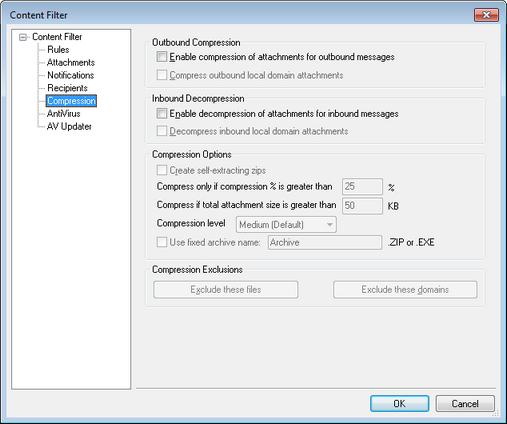
With the controls on this tab you can cause message attachments to be automatically compressed or decompressed before the message is delivered. The level of compression can be controlled as well as several other parameters and exclusions. This feature could significantly reduce the amount of bandwidth and throughput required to deliver your outbound messages.
Outbound Compression
Enable compression of attachments for outbound messages
Click this checkbox if you want to enable automatic message attachment compression for outbound remote mail messages. Enabling this control will not cause all message attachments to be compressed; it simply turns the feature on. Whether an outbound message's files are compressed or not is determined by the remaining settings on this tab.
Compress outbound local domain attachments
Enabling this control will cause the file compression settings to be applied to all outbound mail – even those messages whose destination is another local address.
Inbound Compression
Enable decompression of attachments for inbound messages
Click this checkbox if you want to enable automatic decompression of inbound remote mail message attachments. When a message arrives with a zipped attachment, MDaemon will decompress it before delivering it to the local user's mailbox.
Decompress inbound local domain attachments
Enable this control if you want automatic decompression to apply to local mail as well.
Compression Options
Create self-extracting zips
Click this checkbox if you want the compression files that MDaemon creates to be self-extracting zip files with an EXE file extension. This is useful if you are concerned that the message recipients may not have access to a decompression utility. Self-extracting zip files can be decompressed simply by double-clicking on them.
Compress only if compression % is greater than XX%
MDaemon will not compress a message's attachments before sending it unless they can be compressed by a percentage greater than the value specified in this control. For example, if you designate a value of 20 and a given attachment can't be compressed by at least 21% then MDaemon will not compress it before sending the message.
|
MDaemon must first compress a file to determine by what percentage it can be compressed. Thus, this feature does not prevent files from being compressed – it simply prevents file attachments from being sent in a compressed format when they cannot be compressed beyond the designated value. In other words, if after compressing the file MDaemon finds that it couldn't be compressed by more than this value, the compression will be disregarded and the message will be delivered with its attachments unchanged. |
Compress if total attachment size is greater than XX KB
When automatic attachment compression is enabled, MDaemon will only attempt to compress a message's attachments when their total size exceeds the value specified here. Messages with total attachment sizes below this threshold will be delivered normally with the attachments unchanged.
Compression level
Use the drop-down list box to choose the degree of compression that you want MDaemon to apply to automatically compressed attachments. You can choose three levels of compression: minimum (fastest compression process with least compression), medium (default value), or maximum (slowest compression process but highest degree of compression).
Use fixed archive name: [archive name]
Click this checkbox and choose a name if you want the automatically compressed attachments to have a specific filename.
Compression exclusions
Exclude these attachments...
Click this button to specify files that you want to exclude from the automatic compression features. When a message attachment matches one of these filenames it will not be compressed, regardless of the compression settings. Wildcards are permitted in these entries. Therefore, you could specify "*.exe", for example, and all files ending with ".exe" would remain uncompressed.
Exclude these domains...
Click this button to specify recipient domains whose messages you wish to exclude from automatic compression. Messages bound for these domains will not have their file attachments compressed, regardless of your compression settings.

