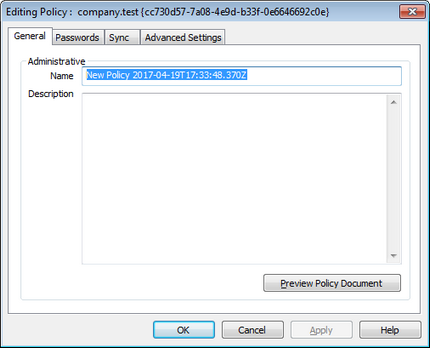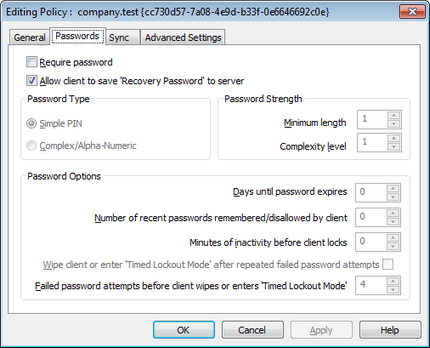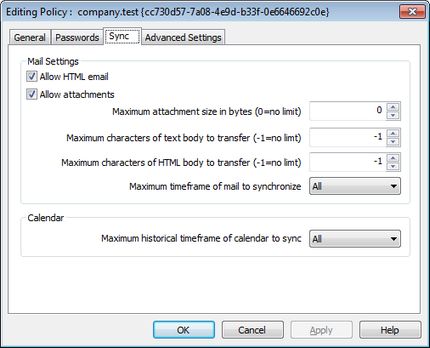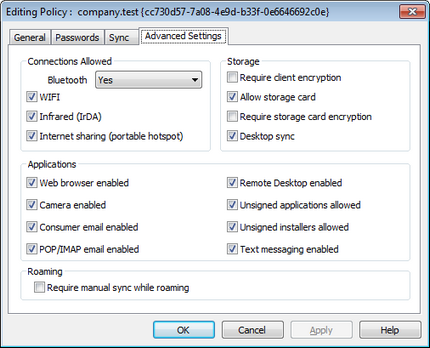Policy Manager
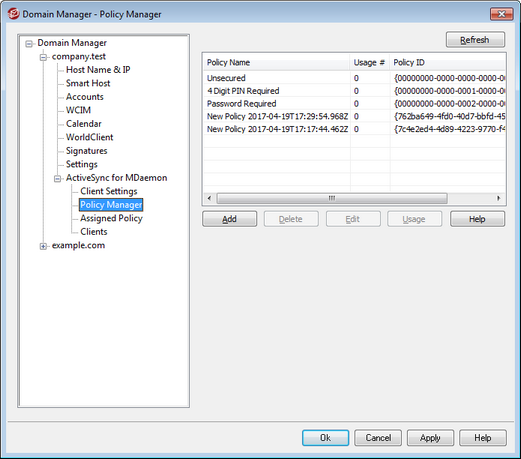
Use this screen to manage the ActiveSync Policies that can be assigned to user devices to govern various options. Predefined policies are provided, and you can create, edit and delete your own. Default and overriding policies can can be assigned to the domain and each account and client on their respective Assigned Policy screens.
|
Not all ActiveSync devices recognize or apply policies consistently. Some may ignore policies or certain policy elements altogether, and others may require a device reboot before changes take effect. Further, when attempting to assign a new policy to a device, it will not be applied to the device until the next time it connects on its own to the ActiveSync server; policies cannot be "pushed" to devices until they connect. |
ActiveSync Policies
Add
Click this button to open the ActiveSync Policy Editor, used for creating and editing your policies.
Delete
To delete a policy, select a custom policy from the list and then click Delete. Click Yes to confirm the action. The predefined policies cannot be deleted.
Edit Policy
To edit a policy, select a custom policy from the list and then click Edit. After making your desired changes in the policy editor, click OK. The predefined policies cannot be edited.
Usage Info
Select a policy and then click this button to view a list of all domains, accounts, and clients that are set to use this policy.
 ActiveSync Policy Editor
ActiveSync Policy Editor
The ActiveSync Policy Editor has four tabs: General, Passwords, Sync, and Advanced Settings. The Advanced Settings tab is hidden unless you activate Enable editing of advanced policy options, located on the ActiveSync for MDaemon screen.
|
Administrative Name Specify a name for your custom policy here. Description Use this area to describe your custom policy. This description appears on the Apply Policy dialog when selecting a policy to apply to a domain, account, or client. Preview Policy Document Click this button to preview the XML policy document for this policy.
|
 Passwords
Passwords
Password options and requirements for the policy are designated on this tab.
Require password Check this box if you wish to require a password on the device. It is disabled by default. Allow device to save 'Recovery Password' to server Enable this option if you wish to allow clients to use ActiveSync's Recovery Password option, which allows a device to save a temporary recovery password to the server to unlock the device if the password is forgotten. The administrator can find this recover password under the client's Details. Most devices do not support this feature. Password Type Simple PIN How this option is implemented is largely dependent on the device, but selecting Simple PIN as the password type generally means that no restrictions or complexity requirements are placed on the device password, other than the Minimum password length option below. This allows simple passwords such as: "111," "aaa," "1234," "ABCD" and the like. Complex/Alpha-Numeric Use this policy option if you wish to require more complex and secure device passwords than the Simple PIN option. Use the Complexity level option below to define exactly how complex the password must be. This is the default selection when a password is required by the policy. Password Strength Minimum length Use this option to set the minimum number of characters that the device password must contain, from 1-16. This option is set to "1" by default. Complexity level Use this option to set the complexity level requirement for Complex/Alpha-numeric device passwords. The level is the number of different types of characters that the password must contain: uppercase letters, lowercase letters, numbers, and non-alphanumeric characters (such as punctuation or special characters). You can require from 1-4 character types. For example, if this option were set to "2", then the password must contain at least two of the four character types: uppercase and numbers, uppercase and lowercase, numbers and symbols, and so on. This option is set to "1" by default. Password Options Days until password expires (0=never) This is the number of days allowed before the device's password must be changed. This option is disabled by default (set to "0"). Number of recent passwords remembered/disallowed by device (0=none) Use this option if you wish to prevent the device from reusing a specified number of old passwords. For example, if this option is set to "2" and you change your device password, you will not be able to change it to either of the last two passwords that were used. The option is disabled by default (set to "0"). Minutes of inactivity before device locks (0=never) This is the number of minutes that a device can go without any user input before it will lock itself. This password option is disabled by default (set to "0"). Wipe device or enter 'Timed Lockout Mode' after repeated failed password attempts When this option is enabled and the user fails the designated number of password attempts, the device will either lock itself for a certain amount of time or perform a wipe of all data, depending on the device. This option is disabled by default. Failed password attempts before device wipes or enters 'Timed Lockout Mode' When the "Wipe device.." option above is enabled and a user fails this many password attempts, the device will be wiped or the 'Timed Lockout Mode' will be triggered, depending on the device.
|
 Sync
Sync
This screen contains various settings governing HTML email, allowing attachments, limiting the number of characters to transfer, and the maximum mail and calendar timeframes to sync.
Mail Settings Allow HTML email By default HTML-formatted email can be synced/sent to ActiveSync clients. Uncheck this box if you wish to send only plain text. Allow attachments Allows the device to download file attachments. This option is enabled by default. Max attachment size in bytes (0=no limit) This is the maximum size of attachment that can be automatically downloaded to the device. There is no size limit set for this option by default (set to "0"). Maximum characters of text body to transfer (-1=no limit) This is the maximum number of characters in the body of plain text-formatted emails that will be sent to the client. If the message body contains more characters than are allowed, the body will be truncated to the specified limit. By default there is no limit set (option set to "-1"). If you set the option to "0" then only the message header is sent. Maximum characters of HTML body to transfer (-1=no limit This is the maximum number of characters in the body of HTML-formatted emails that will be sent to the client. If the message body contains more characters than are allowed, the body will be truncated to the specified limit. By default there is no limit set (option set to "-1"). If you set the option to "0" then only the message header is sent. Maximum timeframe of mail to synchronize This is the amount of past email, by date range from today, that can be synchronized by the device. By default this is set to "All," meaning that all email can be synchronized no matter how old it is. Calendar Maximum historical timeframe of calendar to sync This is how far back from today that past calendar entries can be synchronized by the device. By default this is set to "All," meaning that all past entries can be synchronized no matter how old they are.
|
 Advanced Settings
Advanced Settings
The Advanced Settings tab contains options governing the types of connections allowed, whether certain applications can be enabled, storage and encryption, and roaming.
This tab is hidden unless you activate Enable editing of advanced policy options, located on the ActiveSync for MDaemon screen. Connections Allowed Bluetooth Use this option to designate whether or not Bluetooth connections are allowed on the device. You can choose Yes to allow Bluetooth connections, No to prevent them, or Handsfree to restrict Bluetooth to Handsfree only. This option is set to Yes by default. WIFI Allows WIFI connections. Enabled by default. Infrared (IrDA) Allows Infrared (IrDA) connections. Enabled by default. Internet sharing (portable hotspot) This option allows the device to use Internet sharing (portable hotspot). It is enabled by default. Storage Require device encryption Click this option if you wish to require encryption on the device. Not all devices will enforce encryption. This is disabled by default. Allow storage card Allows a storage card to be used in the device. This is enabled by default. Require storage card encryption Use this option if you wish to require encryption on a storage card. This is disabled by default. Desktop sync Allows Desktop ActiveSync on the device. Enabled by default. Applications Web browser enabled Allows the use of a browser on the device. This option is not supported on some devices, and it may not apply to 3rd party browsers. It is enabled by default. Camera enabled Allows the use of a camera on the device. This option is enabled by default. Consumer email enabled Device allows the user to configure a personal email account. When disabled, the types of email accounts or services that are prohibited is entirely dependent on the particular ActiveSync client. This option is enabled by default. POP/IMAP email enabled Allows access to POP or IMAP email. Enabled by default. Remote Desktop enabled Allows the client to use Remote Desktop. Enabled by default. Unsigned applications allowed This option allows unsigned applications to be used on the device. This is enabled by default. Unsigned installers allowed This option allows unsigned installers to be run on the device. This is enabled by default. Text messaging enabled This option allows text messaging on the device. Text messaging is enabled by default. Roaming Require manual sync while roaming Use this policy option if you wish to require the device to synchronize manually while roaming. Allowing automatic synchronization while roaming could increase data costs for the device, depending on its carrier and data plan. This option is disabled by default. |
See: