Settings
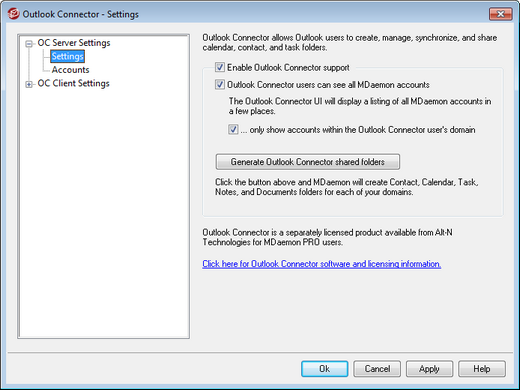
Outlook Connector
Enable Outlook Connector support
Click this checkbox to activate Outlook Connector for MDaemon. Your users will not be able to utilize Outlook Connector's features unless this option is enabled.
Outlook Connector users can see all MDaemon accounts
Click this option if you want all MDaemon accounts that have been authorized to connect via Outlook Connector to be visible on the Permissions list that appears in the Outlook Connector for MDaemon Plug-in. Outlook Connector users will choose the accounts from the list whom they wish to grant permission to share their Outlook items. When this feature in disabled, the Outlook Connector Plug-in's Permissions list will be blank and the users will have to enter email addresses manually. Only addresses belonging to accounts authorized to connect via Outlook Connector will be able to share the Outlook items. If a user enters an address that is not authorized then the items will simply not be shared with that address unless it is authorized to connect via Outlook Connector at some later time.
...only show accounts within the Outlook Connector user's domain
This option is only available when the Outlook Connector users can see all MDaemon accounts option above is enabled. Click this checkbox if you want only users who are authorized to connect via Outlook Connector, and who belong to same domain, to appear on the Permissions list in the Outlook Connector Plug-in. Accounts belonging to different domains will not be listed even if they are authorized to connect via Outlook Connector.
Generate Outlook Connector shared folders
Click this button to generate a set of Outlook Connector folders for each domain. It will generate the following folders: Contacts, Appointment, Journal, Tasks, and Notes.
See:
