Holding Queue
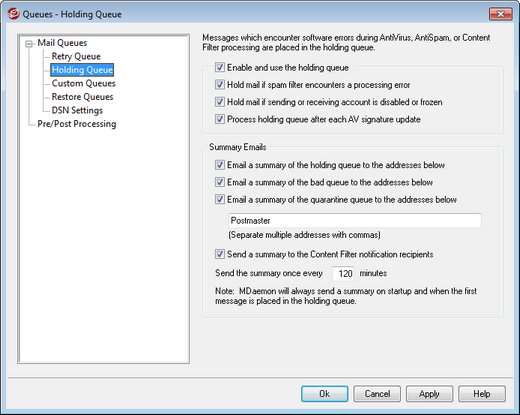
The Holding Queue, located under Queues » Mail Queues can be used to receive messages that cause software exceptions during AntiVirus, AntiSpam, or Content Filter processing. If a software error occurs when processing a message it will be moved into the holding queue and not delivered.
Messages placed into the holding queue will stay there until the administrator takes some action to remove them. There is a Process Holding Queue button on MDaemon's toolbar and an identical option on the Queues menu bar. You can also process the messages by right-clicking the holding queue on the main interface and then selecting "Re-Queue" from the right-click menu. Processing the holding queue will move all of its messages into either the remote or local queues for normal mail processing. If the error that caused a message to be placed into the holding queue still exists then that message will be placed back into the holding queue when the error reoccurs. If you want to attempt to deliver the holding queue's messages regardless of any error which might occur, then you can do so by right-clicking the holding queue on the main interface and then selecting "Release" from the right-click menu. When releasing messages from the holding queue a confirmation box will open to remind you that the messages could contain viruses or otherwise not be able to filter properly through the Content Filter, AntiSpam and/or AntiVirus engines.
Holding Queue
Enable and use the holding queue
Click this check box to activate the holding queue. Messages that cause software exceptions during AntiVirus and Content Filter processing will be moved to this queue whenever an error occurs.
Hold mail if spam filter encounters a processing error
Click this option if you wish to move messages to the holding queue that cause errors during Spam Filter processing.
Hold mail if sending or receiving account is disabled or frozen
When this option is enabled, MDaemon will automatically hold messages when the sending or receiving account is disabled or frozen.
Process holding queue after each AV signature update
When this option is enabled, the holding queue will be processed automatically each time after the SecurityPlus for MDaemon virus signatures are updated.
Summary Emails
Email a summary of the holding queue to the addresses below
If you wish to send a summary of messages contained in the holding queue to one or more email addresses at regular intervals then click this option and list the addresses in the text space provided below.
Email a summary of the bad queue to the addresses below
If you wish to send a summary of messages contained in the bad queue to one or more email addresses at regular intervals then click this option and list the addresses in the text space provided below.
Email a summary of the quarantine queue to the addresses below
Enable this option if you wish to send a summary of the quarantine queue at the designated interval below.
Summary message recipients
Use the text box to specify the email addresses to which you wish to send the queue content summaries designated in the previous two options. When listing multiple addresses, separate them with commas.
Notification messages are sent at MDaemon startup, the first time a message is placed into the holding queue, and at the interval specified in the Send the summary once every XX minutes option below.
|
If a notification message causes a software error then it may not be delivered to remote recipients. It will, however, still be delivered to local recipients. |
Send a summary to the Content Filter notification recipients
Click this option if you want an additional copy of each notification message to be sent to the Content Filter's designated notification Recipients.
Send the summary once every XX minutes
Use this option to designate the number of minutes that will pass before MDaemon will send a holding queue notification message to each specified address or Content Filter recipients.

