RAS
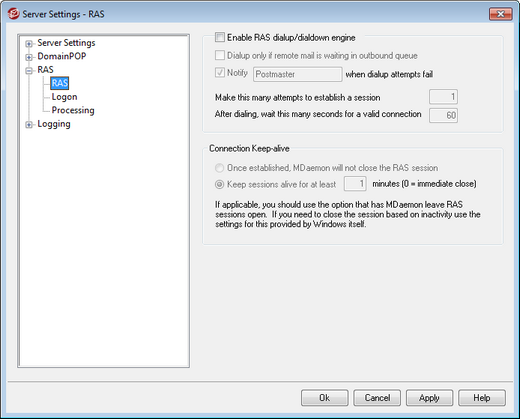
Click the "Setup » Server Settings » RAS" menu selection to configure your RAS Dialup settings. This dialog will only be available if you have Remote Access Services installed on your system. It is used by MDaemon when you need to dial up your ISP just prior to a Remote Mail processing event.
Enable RAS dialup/dialdown engine
When this option is enabled, MDaemon will use the settings specified here to make a connection to a remote host before sending or receiving remote mail.
Dialup only if remote mail is waiting in outbound queue
When this box is checked, MDaemon will not dial the ISP unless there is remote mail waiting in the Remote queue. This may be beneficial in some circumstances but be aware that if MDaemon does not dial up then it cannot do any mail collecting either (unless it is delivered across the local LAN).
Notify [address] when dialup attempts fail
When selected, MDaemon will send a message to the specified address when a dialup event fails because of some error.
Make this many attempts to establish a session
MDaemon will attempt to connect to the remote host this many times before giving up.
After dialing, wait this many seconds for a valid connection
This value determines how long MDaemon will wait for the remote computer to answer and complete the RAS connection.
Connection Keep-alive
Once established, MDaemon will not close the RAS session
By default, MDaemon will shut down a created connection immediately after all mail transactions have been completed and the session is no longer in use. Selecting this option will cause the connection to remain open even after all transactions have been completed.
|
MDaemon will never close a connection that it did not create. |
Keep sessions alive for at least xx minutes
If enabled, this option will cause an MDaemon created RAS session to remain open for at least the number of minutes specified or until all mail transactions have been completed, whichever is greater.

