CalDAV & CardDAV
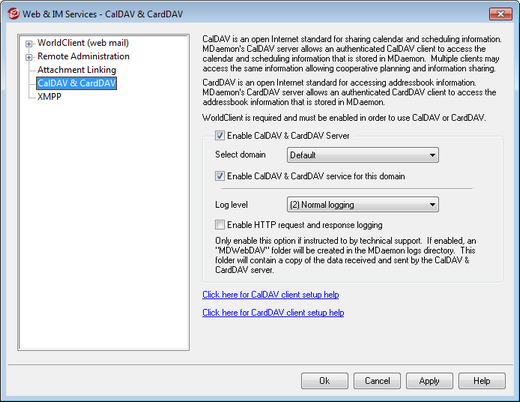
CalDAV is an Internet standard for managing and sharing calendars and scheduling information. MDaemon's CalDAV support makes it possible for your accounts to use any client that supports CalDAV to access and manage their personal calendars and tasks. They can also access any public or shared calendars or tasks according to their access rights. CardDAV is a standard for accessing contacts/address book information. MDaemon's CardDAV server allows an authenticated CardDAV client to access the contact information that is stored in MDaemon.
Enable CalDAV & CardDAV Server
CalDAV/CardDAV support is enabled by default. However, WorldClient is required and therefore must be enabled in order to use it. Disable this option if you do not wish to support CalDAV or CardDAV. To enabled/disable it for individual domains, use the options below.
Changing the Default CalDAV/CardDAV Setting for Domains
Initially, all of MDaemon's domains will have CalDAV/CardDAV enabled or disabled based the Default selection in the Select domain drop-down list. To change the default setting:
| 1. | In the Select domain drop-down list, choose Default. |
| 2. | Check the box next to Enable CalDAV & CardDAV service for this domain if you want CalDAV/CardDAV to be enabled for all domains by default, or clear the box if you want it to be disabled by default. |
| 3. | Click Ok. |
Enabling/Disabling CalDAV/CardDAV for Specific Domains
To override the Default CalDAV/CardDAV setting for individual domains:
| 1. | In the Select domain drop-down list, choose a specific domain. |
| 2. | Check the box next to Enable CalDAV & CardDAV service for this domain if you want CalDAV/CardDAV to be enabled for the domain, or clear the box if you want it to be disabled. |
| 3. | Click OK. |
Logging
Log level
Use this drop-down list to designate the degree to which CalDAV/CardDAV activities will be logged. There are six possible levels of logging: 1-Debug logging, 2-Normal logging (default), 3-Warnings and errors only, 4-Errors only, 5-Critical errors only, and 6-No logging. This is a global setting—it cannot be applied to specific domains
Enable HTTP request and response logging
If enabled, this will create an MDWebDAV folder in MDaemon's logs folder. All data sent and received by the CalDAV/CardDAV server will be logged to that folder. Ordinarily this option would only be used for diagnostics and shouldn't be enabled unless you are instructed by Technical Support to do so.
Configuring CalDAV Clients
To configure clients that support RFC 6764 (Locating Services for Calendaring Extensions to WebDAV (CalDAV)), only the server, user name, and password should be required. You can setup your DNS records to point the client to the correct URL. When a DNS record has not been configured, the user can enter a special "well-known URL" in the client: "hostname/.well-known/caldav". For example: http://example.com:3000/.well-known/caldav . WorldClient's built-in web server support the well-known URL.
Clients that do not support automatically locating the CalDAV service, such as Mozilla Thunderbird via the Lightning plugin, will require a full URL for each Calendar and Task list. MDaemon's CalDAV URLs are constructed like this:
Calendars and Tasks
User's default calendar or task list:
http://[host]/webdav/calendar
(e.g. http://example.com:3000/webdav/calendar)
http://[host]/webdav/tasklist
(e.g. http://example.com/webdav/tasklist)
User's custom calendar or task list:
http://[host]/webdav/calendar/[calendar-name]
(e.g. http://example.com/webdav/calendar/personal)
http://[host]/webdav/tasklist/[tasklist-name]
(e.g. http://example.com/webdav/tasklist/todo)
User's custom calendar or task list in a subfolder:
http://[host]/webdav/calendar/[folder]/[calendar-name]
(e.g. http://example.com/webdav/calendar/my-stuff/personal)
http://[host]/webdav/tasklist/[folder]/[tasklist-name]
(e.g. http://example.com/webdav/tasklist/my-stuff/todo)
Shared Calendars and Tasks
Another user's default calendar or task list:
http://[host]/webdav/calendars/[domain]/[user]
(e.g. http://example.com/webdav/calendars/example.net/frank)
http://[host]/webdav/tasks/[domain]/[user]
(e.g. http://example.com/webdav/tasks/example.net/frank)
Another user's custom calendar or task list:
http://[host]/webdav/calendars/[domain]/[user]/[calendar-name]
(e.g. http://example.com/webdav/calendars/example.net/frank/personal)
http://[host]/webdav/tasks/[domain]/[user]/[tasklist-name]
(e.g. http://example.com/webdav/tasks/example.net/frank/todo)
Public Calendars and Tasks
Domain's default calendar or task list:
http://[host]/webdav/public-calendars/[domain]
(e.g. http://example.com/webdav/public-calendars/example.com)
http://[host]/webdav/public-tasks/[domain]
(e.g. http://example.com/webdav/public-tasks/example.com)
Calendar or task list in the root of the Public Folder hierarchy:
http://[host]/webdav/public-calendars/[calendar-name]
(e.g. http://example.com/webdav/public-calendars/holidays)
http://[host]/webdav/public-tasks/[tasklist-name]
(e.g. http://example.com/webdav/public-tasks/projects)
|
Special care should be taken if testing the OutlookDAV client. If multiple MAPI profiles exist we've seen the client issue delete commands to the server for all of the calendar items returned by the server. OutlookDAV only supports the default MAPI profile. |
|
For more information on setting up CalDAV clients, see CalDAV Client Setup at altn.com. |
Configuring CardDAV Clients
To configure clients that support RFC 6764 (Locating Services for Calendaring Extensions to WebDAV (CalDAV) and vCard Extensions to WebDAV (CardDAV)), only the server address, username, and password should be required. Apple Address Book and iOS support this standard. DNS records can be setup that point the client to the correct URL. When a DNS record has not been configured, clients query a "well-known URL," which in the case of CardDAV is /.well-known/carddav. WorldClient's built-in web server supports this well-known URL. Clients that do not support automatically locating the CardDAV service will require a full URL.
Notable CardDAV clients are Apple Contacts (included with Mac OS X), Apple iOS (iPhone), and Mozilla Thunderbird via the SOGO plugin.
|
As of OS X 10.11 (EL Capitan), the Apple Contacts application only supports a single collection/folder. When the CardDAV server detects the Apple Contacts application, it will only return the authenticated user's default contacts folder. In addition, OS X 10.11 (EL Capitan) has a known issue that prevents a CardDAV account from being added using the "Advanced" view of the dialog. |
Accessing address books
The "addressbook" path is a shortcut to your own default addressbook.
http://[host]/webdav/addressbook - your default contacts folder.
http://[host]/webdav/addressbook/friends - your "friends" contacts folder.
http://[host]/webdav/addressbook/myfolder/personal - your "personal" contacts folder in a subfolder called "myfolder".
Accessing shared folders of another user to which you have access
The "contacts" path is a shortcut to shared contact folders.
http://[host]/webdav/contacts/example.com/user2 - user2@example.com's default contact folder
http://[host]/webdav/contacts/example.com/user2/myfolder - user2@example.com's "myfolder" contact folder
Access public folders, to which you have access
The "public-contacts" path is a shortcut to public contact folders.
http://[host]/webdav/public-contacts/example.com - example.com's default contact folder
http://[host]/webdav/public-contacts/foldername - "foldername" contact folder in the root of the public folder hierarchy
|
Special care should be taken if testing the OutlookDAV client. OutlookDAV only supports the default MAPI profile. If multiple MAPI profiles exist, the client may issue delete commands to the server for all of the items that were returned by the server. |
|
For more information on setting up CardDAV clients, see CardDAV Client Setup at altn.com. |


