Rules
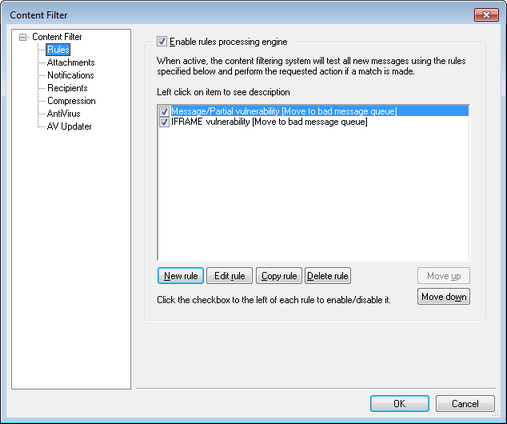
All messages processed by MDaemon will at some point reside temporarily in one of the message queues. When Content Filtering is enabled, before any message is allowed to leave the queue it will first be processed through the Content Filter rules. The result of this procedure will determine what is done with the message.
|
Messages that have a filename beginning with the letter "P" will be ignored by the content filtering process. Every other message will be processed through the content filter system. Once processed, MDaemon will change the first character of the filename to a "P". In this way a message will only be processed through the content filtering system once. |
Content Filtering Rules
Enable rules processing engine
Click this checkbox to enable content filtering. All messages processed by MDaemon will be filtered through the content filter rules before being delivered.
Existing Content Filtering Rules
This box lists all of your Content Filter rules, with a checkbox beside each one so that you can enable/disable them at will. To see a description of any given rule in its internal script format, click that rule and pause your mouse-cursor over it (moving your mouse will cause the description to disappear). Whenever a message is processed through the Content Filter, these rules will be applied in the order in which they are listed. This makes it possible for you to arrange your rules to achieve a greater level of versatility.
For example: If you have a rule that deletes all messages containing the words, "This is Spam!" and a similar rule that sends those messages to the Postmaster, then putting them in the right order will enable both rules to be applied to the message. This assumes that there isn't a "Stop Processing Rules" rule that applies to the message higher up in the list. If so, then you would use the Move Up/Move Down buttons to move the "Stop" rule below the other two. Then, any message containing "This is Spam!" would be copied to the Postmaster and then deleted.
|
MDaemon has the capability to create rules that will perform multiple tasks and use and/or logic. Considering the example above, instead of using multiple rules you could create a single rule that would accomplish all of those tasks and more. |
New rule
Click this button to create a new content filter rule. This will open the Create Rule dialog.
Edit rule
Click this button to open the selected rule in the Modify Rule editor.
Copy rule
Click this button to clone the selected content filter rule. An identical rule will be created and added to the list. The new rule will be given a default name of "Copy of [Original Rule Name]". This is useful if you wish to create multiple similar rules. You can create a single rule, clone it several times, and then modify the copies as needed.
Delete rule
Click this button to delete the selected content filter rule. You will be asked to confirm your decision to delete the Rule before MDaemon will do so.
Move up
Click this button to move the selected rule up.
Move down
Click this button to move the selected rule down.
See:
Creating a New Content Filter Rule
Modifying an Existing Content Filter Rule
Using Regular Expressions in Your Filter Rules

