DNS
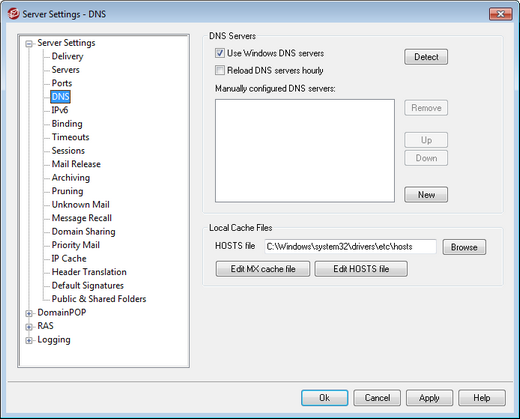
DNS Servers
Use Windows DNS servers
When this option is selected, MDaemon will use all DNS servers found within your Windows TCP/IP configuration. MDaemon will try each DNS server once per lookup operation and in sequence until it exhausts the complete list of DNS servers or finds the first one that works. If you include additional DNS servers in the Manually configured DNS Servers option below, MDaemon will try those servers as well. Finally, at startup the System log will display each DNS server and indicate its source (i.e. manually configured or taken from Windows).
Reload DNS server hourly
Check this box if you wish to reload the DNS server every hour. This is disabled by default.
Manually configured DNS servers
MDaemon will use all DNS servers specified here when performing DNS lookups. MDaemon will try each server once per lookup operation and in sequence until it exhausts the complete list of DNS servers or finds the first one that works. If you enable the Use Windows DNS servers option above, MDaemon will also query all DNS servers found within your Windows TCP/IP configuration. Finally, at startup the System log will display each DNS server and indicate its source (i.e. manually configured or taken from Windows).
Local Cache Files
Hosts file...
Before querying the DNS servers, MDaemon will first attempt to resolve an address by processing the Windows HOSTS file. If this file contains the IP address of the domain in question, MDaemon will not need to query the DNS server.
|
You must enter the complete path and filename rather than just the filename. MDaemon will attempt to use the following value as the default location of this file: [drive]:\windows\system32\drivers\etc\hosts The HOSTS file is a Windows file that contains the A-record or primary IP address for domain names. MDaemon also allows you to specify MX-record IP addresses within a file called MXCACHE.DAT. This file can be found within the MDaemon\APP\ subdirectory. Load the MXCACHE.DAT file into a text editor and read the comments at the top of the file for more information. |
Edit MX cache file
Click this button to view or edit the MXCACHE.DAT file with a text editor.
Edit hosts file
Click this button to view or edit the HOSTS file with a text editor.

