Spam Filter
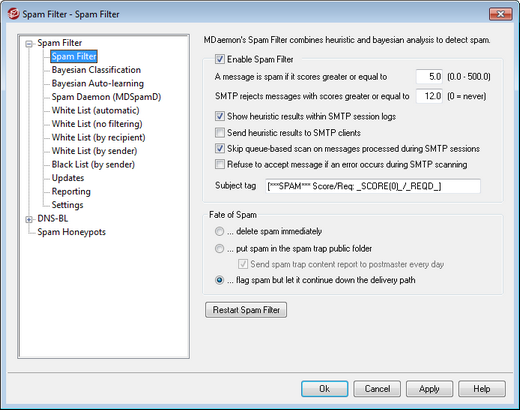
Enable Spam Filter
Check this box to activate the heuristic message-scoring, spam filtering system. None of the other Spam Filter options on this screen will be available until this option is enabled.
A message is spam if its score is greater or equal to [XX] (0.0-500.0)
The value that you specify here is the required spam threshold that MDaemon will compare to each message's spam score. Any message with a spam score greater than or equal to this amount will be considered spam, and then the appropriate actions will be taken based on your other Spam Filter settings.
SMTP rejects messages with scores greater or equal to XX (0=never)
Use this option to designate a spam score rejection threshold. When a message's spam score is greater than or equal to this score it will be rejected completely rather than proceed through the rest of the options and possibly be delivered. The value of this option should always be greater than the value of the "A message is spam if its score..." option above. Otherwise, a message would never be considered spam and have the rest of the Spam Filter's options applied to it—it would simply be rejected during delivery. Use "0" in this option if wish to disable scanning during the SMTP process, and if you do not want MDaemon to reject any messages regardless of their scores. If SMTP scanning is disabled then a queue-based scan will still be performed on the messages after they are accepted. The default setting for this option is "12.0".
Example,
If you have the spam score threshold set to 5.0 and the rejection threshold set to 10.0, then any message with a spam score that is greater than or equal to 5.0 but less than 10.0 will be considered spam and handled according to the rest of your Spam Filter settings. Any message with a spam score greater than or equal to 10.0 will be rejected by MDaemon during the delivery process.
|
You should monitor the spam filter's performance over time and refine both the spam and rejection thresholds to suit your need. For most people, however, a spam score threshold of 5.0 will catch most spam, with relatively few false negatives (spam that slips through unrecognized) and rarely any false positives (messages flagged as spam that are not). A rejection threshold of 10-15 will cause only messages that are almost certainly spam to be rejected. It is extremely rare that a legitimate message will have a score that high. The default rejection threshold is 12. |
Show heuristic results within SMTP session logs
Click this option to log the results of heuristic processing during SMTP sessions to the SMTP session logs.
Send heuristic results to SMTP clients
Click this option to display heuristic processing results inline with SMTP session transcripts. This option is not available when you have your Spam Score rejection threshold set to "0", meaning that spam will never be rejected because of its score. For more information see, "SMTP rejects messages with scores greater or equal to XX (0=never)" above.
Skip queue-based scan on messages processed during SMTP sessions
By default, MDaemon scans messages during the SMTP session to determine whether or not they should be rejected for having a spam score above the rejection threshold. For messages that are accepted MDaemon will then perform another, queue-based, scan and treat the messages accordingly, based on their scores and your spam filter configuration. Click this option if you want MDaemon to omit the queue-based scan and treat the results of the initial Spam Filter scan as definitive. This can potentially significantly decrease CPU usage and increase the efficiency of the AntiSpam system. However, only the default SpamAssassin headers will be added to messages when the queue-based scan is omitted. If you have made any changes to the default SpamAssassin headers or specified custom headers in your local.cf file, those changes and additions will be ignored.
Refuse to accept message if an error occurs during SMTP scanning
Click this option if you want a message to be refused when an error is encountered while it is being scanned during the SMTP process.
Subject tag
This tag will be inserted at the beginning of the Subject header of all messages that meet or exceed the required spam score threshold. It can contain information about the spam score, and you can use your IMAP message filters to search for it and filter the message accordingly (assuming that you have the Spam Filter configured to continue delivering spam messages). This is a simple method for automatically routing spam messages to a designated "spam" folder. If you want to dynamically insert the message's spam score and the value of the required spam threshold then use the tag "_HITS_" for the message's score and "_REQD_" for the required threshold. Alternatively, you can use "_SCORE(0)_" instead of "_HITS_"— this will insert a leading zero into lower scores, which can help ensure the proper sort-order when sorting messages by subject in some email clients.
Example,
A subject tag set to: ***SPAM*** Score/Req: _HITS_/_REQD_ -
will cause a spam message with a score of 6.2 and the subject: "Hey, here's some spam!" to be changed to "***SPAM*** Score/Req: 6.2/5.0 – Hey, here's some spam!"
If "_SCORE(0)_" is substituted for "_HITS_" then it would be changed to "***SPAM*** Score/Req: 06.2/5.0 – Hey, here's some spam!"
If you do not wish to alter the subject header then leave this option blank. No subject tag will be inserted.
|
This option is unavailable when you have configured MDaemon to use another server's MDaemon Spam Daemon (MDSpamD) for Spam Filter processing. The Subject tag configuration will be determined by the other server's settings. See: Spam Daemon, for more information. |
Fate of Spam
The Spam Filter will perform the action chosen below if a message's spam score is greater than or equal to the spam score specified above.
...delete spam immediately
Choose this option if you wish simply to delete any incoming message whose spam score is equal to or exceeds the designated limit.
...put spam in the spam trap public folder
Choose this option if you want to flag messages as spam and then move them to the spam public folder rather than allow them to be delivered.
Send spam trap content report to postmaster every day
When using the ...put spam in the spam trap public folder option above, check this box if you would like the postmaster to receive a daily message with a summary of the folder’s contents.
...flag spam but let it continue down the delivery path
Choose this option if you want to go ahead and deliver each spam message to its intended recipient, but flag it as spam by inserting various spam headers and/or tags designated above and on the Reporting screen. This is the default option, which allows users to take advantage of options such as filtering mail into a spam folder for their review and thus avoid losing messages that may be erroneously labeled as spam (i.e. false positives).

