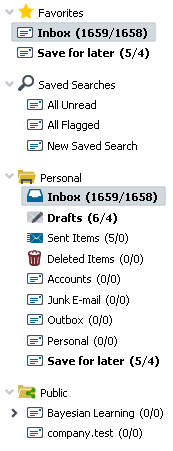|
The Folder List is displayed on the left side of the page in every theme. To view the contents of a folder simply click the desired folder in the list. This will display its contents on the right. There are six different types of folders in Webmail: Email, Calendar, Contacts, Tasks, Notes, and Documents. You can create folders, manage them, share them with other users, and configure various folder options from the Folder options page. You can also use Filters to automatically sort messages into specific email folders as each message arrives. The Folder List also contains Favorites and Saved Searches. You can add any regular folders to the Favorites list for quick access, and Saved Searches is for creating email folder searches that you can use at any time simply by clicking the name of the search. Saved Searches can be managed from the Toolbar's search feature, and there are several options associated with saving searches on the Folder Options page. In the WorldClient, LookOut and Pro themes, you can right-click any folder to open a shortcut menu related to that folder. Use the shortcuts to perform various actions quickly, such as: adding the folder to the Favorites list, marking all of its messages as read, deleting its contents, emptying the Deleted Items folder, renaming folders, or sharing the folder with other users. Also, you can rearrange your favorites list and move your personal folders from one parent folder to another by dragging the folders to the desired positions. Further, you can rename folders and give favorites nicknames by clicking on them a second time (shortly after folder selection). |
See Also