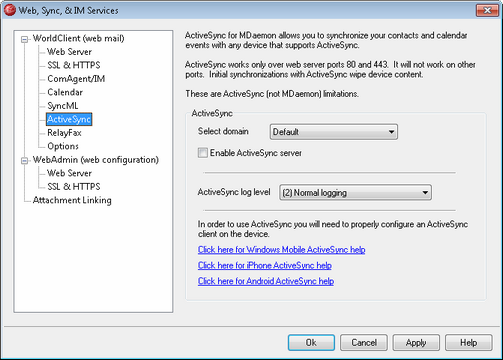
MDaemon includes support for "ActiveSync for MDaemon," which is a separately licensed over-the-air (OTA) ActiveSync (AirSync) server. This server is capable of synchronizing a user's Email, default Contacts, default Calendar, and Tasks between his MDaemon/WorldClient account and an ActiveSync capable device. MDaemon's ActiveSync options are located under: Setup » Web, Sync, & IM Services... » ActiveSync, and there is an option on the Account Editor's Options screen if you wish to disable it for certain users.
If you enable ActiveSync for MDaemon the first time using a trial key, it will operate for 30 days. After that there is a one-time license fee if you wish to continue using it. You can acquire a license key from www.altn.com or your local distributor/reseller.
ActiveSync is a web-service extension that only works on ports 80 (for http) and 443 (for https). This is an ActiveSync implementation requirement. If ActiveSync is enabled and you are using WorldClient's built-in web server but it is not running on port 80 or 443, then it will automatically begin running on port 80 in addition to whatever other ports you have configured on the Web Server and SSL/HTTPS screens. If you are using another server for WorldClient such as IIS then you must manual configure it to use port 80 or 443.
If you intend to run ActiveSync under IIS you must call our ActiveSync DLL (MDAirSync.dll) when "/Microsoft-Server-ActiveSync" is requested. This is the request that all the ActiveSync clients will use. Some versions of IIS do not have this capability without downloading, installing, and configuring third party software.
|
All first time syncs with ActiveSync are a one way sync from the server to the device. You will lose the data on the device when you sync with ActiveSync for the first time. This is an ActiveSync implementation requirement. Therefore, backup your device data before using ActiveSync for the first time. Most devices that support ActiveSync warn the user that "all device data will be lost," but some do not. Please handle ActiveSync with care. |
Enabling/Disabling ActiveSync
To enable or disable ActiveSync, select a domain from the drop-down list and then check or uncheck Enable ActiveSync server.
ActiveSync Log Level
ActiveSync for MDaemon supports six levels of logging, from (1) Debug logging to (6) No logging. Generally (1) Debug logging should only be used to diagnose problems. The (2) Normal logging setting provides a good level of data and is the default setting.
|
In order to use ActiveSync you will need to properly configure an ActiveSync client on the user's device. For instructions on how to do this, follow the links on the ActiveSync dialog within MDaemon. |
See:
Copyright © 1996-2011. All rights reserved. Alt-N Technologies, Ltd.