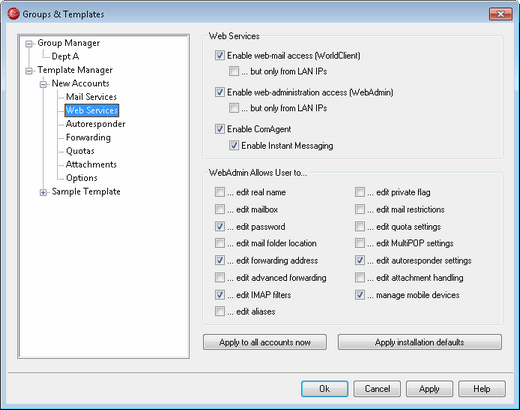
The options on this template screen correspond to the options located on the Account Editor's Web Services screen. When a template is set to control this screen, it will control the Web Services options for any account belonging to a Group that utilizes the template.
Web Service
Enable web-mail access (WorldClient)
Enable this checkbox if you want accounts controlled by this template to be able to access WorldClient, which enables users to access their email, calendars, and other features using a web browser.
...but only from LAN IPs
Check this box if you wish to allow associated accounts access to WorldClient only when connecting from a LAN IP address.
Enable web-administration access (WebAdmin)
Check this box if you wish to allow accounts controlled by this template to modify some of their account settings via WebAdmin. The accounts will only be able to edit those settings that you designate below.
When this feature is enabled and the WebAdmin server is active, the user will be able to log in to WebAdmin by pointing a browser to the designated MDaemon domain and port assigned to WebAdmin (e.g. http://example.com:1000). He will first be presented with a sign-in screen and then a screen that contains the settings that he has been given permission to edit. All he needs to do is edit whatever settings he chooses and then click the Save changes button. He can then sign out and close the browser. If he has access to WorldClient then he can also access WebAdmin from the Advanced Options menu within WorldClient.
If the user is a Global or Domain Administrator (designated on the Account Editor's Options screen) he will see a different screen after he logs in to WebAdmin.
...but only from LAN IPs
Check this box if you wish to allow the account access to WebAdmin only when connecting from a LAN IP address.
Enable ComAgent
Click this box if you wish to enable ComAgent support by default for new accounts. This option is only available on the New Accounts Template. There is a similar option on Group Properties that can be used to control group member access to ComAgent.
Enable Instant Messaging
Click this option is you wish to enable support for ComAgent's Instant Messaging system by default for new accounts. This option is only available on the New Accounts Template. There is a similar option on Group Properties that can be used to control group member access to Instant Messaging.
WebAdmin Allows User to...
...edit real name
Enabling this feature will allow accounts associated with this template to modify the First and last name setting.
...edit mailbox
Enabling this feature will allow users to modify the Mailbox name.
|
Because the Mailbox name is part of the account's email address, which is the unique identifier and login value for the account, changing it means that the user will be changing his or her actual email address. This could result in any future messages directed to the old address being rejected, deleted, or the like. |
...edit password
Click this checkbox if you wish to allow accounts to modify the Mailbox password. For more on password requirements, see: Passwords.
...edit mail folder location
Checking this box gives users permission to modify the Mail Folder setting.
|
You should exercise caution in granting this permission to users. Giving users permission to change their Mail Folder effectively gives them the ability to affect any folder on your server. |
...edit forwarding address
When this feature is enabled, accounts associated with the template will be able to modify the forwarding address settings.
...edit advanced forwarding
When this feature is enabled, users will be able to modify the Advanced Forwarding Options.
...edit IMAP filters
Use this control to allow each user to create and manage his own IMAP Filters. This feature is only available in MDaemon PRO.
...edit aliases
Enable this option if you wish to allow the account holders to use WebAdmin to edit Aliases associated with their accounts.
...edit private flag
This option governs whether or not each will be permitted to use WebAdmin to edit the "Account is private" option located on the Account Editor's Options screen.
...edit mail restrictions
This checkbox controls whether or not the account will be able to edit the Inbound/Outbound mail restriction, located on the Restrictions screen.
...edit quota settings
Click this checkbox if you wish to allow the account to modify the Quota settings.
...edit MultiPOP settings
Click this checkbox if you wish to give the account permission to add new MultiPOP entries and to enable/disable MultiPOP collection for those entries.
...edit autoresponder settings
Click this checkbox if you wish to give the user permission to add, edit, or delete Autoresponders for his account.
...edit attachment handling
Check this box if you wish to allow the user to edit the account's attachment handling options, located on the Attachments screen.
...manage mobile device
Click this option if you wish to allow the account holder to use WebAdmin to manage his or her device-specific settings, such as for BlackBerry and ActiveSync devices.
Apply to all accounts now
This option is only available on the New Accounts Template. Click it to apply the settings on this screen to all existing MDaemon accounts that are not specifically controlled by a Web Services Account Template.
Apply installation defaults
This option is only available on the New Accounts Template. Click it to reset the New Accounts template to the installation defaults. It will only change the template's settings, it will not change any existing accounts.
Load "New Accounts" template settings
This option is only available for custom templates. Click it to set the options on this screen to the default values designated on the Web Services screen of the New Accounts Template.
See:
Copyright © 1996-2013. All rights reserved. Alt-N Technologies, Ltd.