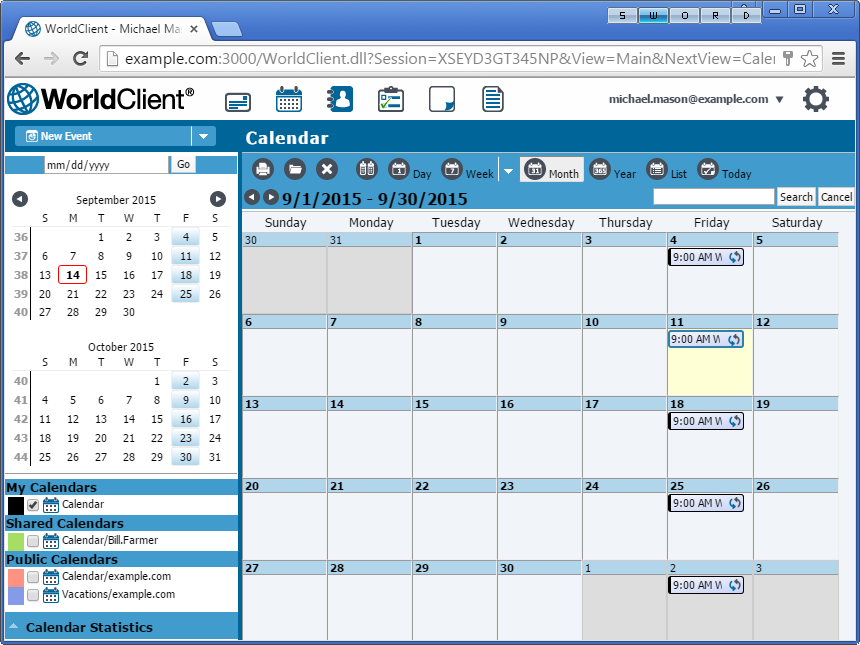
MDaemon Webmail has a complete group-calendaring system that can be used to schedule and review appointments and meetings, both for you and for your domain's users. You can set each appointment's time and location, designate a category, assign a priority level, make it a recurring appointment, schedule reminders, invite attendees, and more. Further, your calendar folder can be shared with other users, and you can designate an access permission level for each one. You can gives users Full Control, designate them as Editors or Readers, or block access altogether. Additionally, appointments can be designated as public or private. Private appointments can only be seen by you. Public appointments can be seen by anyone who has permission to view your calendar.The calendar view can be displayed by Day, Week, Month, or Year, or you can choose List to display a list of your scheduled events; the LookOut theme also has 5-day and 8-day Week views. Clicking the Today option the will move the current calendar view to today's day, week, month, or year. On the left there is a small month-view calendar and a list of all your calendars. You can display the events from multiple calendars in the current calendar view by clicking box next to any calendars you wish to display.
Side-by-Side Calendars
In all theme but Lite, you can view multiple calendars at once, side by side. Simply check the boxes next to the calendars you wish to view and then click the Side By Side icon on the toolbar.
Quick Calendar Filtering in LookOut and WorldClient
In LookOut and the WorldClient theme, when you hover the pointer over a selected calendar in the list on the left, scheduled events pertaining to other calendars will be dimmed in the main display on the right. This can help you quickly see which events belong to which calendars. Similarly, in LookOut you can hover over a calendar category in the Calendar Statistics window (see below) to see appointments with that category.
Calendar Statistics in LookOut
There is a Calendar Statistics window in the bottom left corner of the LookOut theme, which displays the number of calendar entries, number of hours scheduled, and categories used for your appointments. When you hover over one of the listed categories, appointments with that category will be emphasized in the main calendar window.
Synchronizing with a Smartphone or Email Client
Using a Third-party Synchronization Client
If you have an older mobile device then you may be able to use a third-party synchronization client on the device to synchronize your calendars. Some example clients are: Funambol Sync Client, Synthesis, and SyncJE. There are also sync clients available for synchronizing your calendar with an email client such as Microsoft Outlook. The Funambol Sync Client, for example, is available for Outlook, BlackBerry, Windows Mobile, and other types of applications and devices. Several clients are available free of charge.
Using ActiveSync
If your device is equipped with an ActiveSync client then you may be able to use that to synchronize your calendar with the device. Follow the links below for instructions on how to synchronize your device with Webmail using ActiveSync:
|
ActiveSync may not available for all users. |
See Also
Importing/Exporting Contacts or Calendar Data
