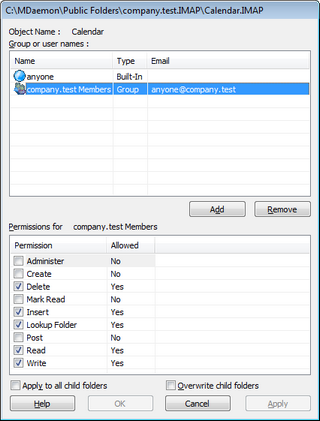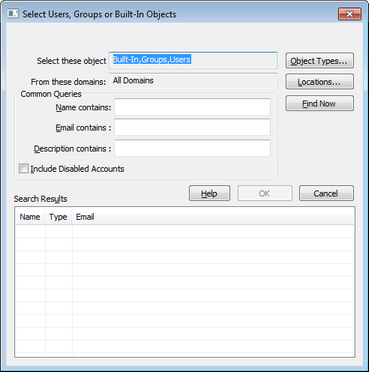Access Control List
The Access Control List (ACL) is used for setting user or group access permissions for your public and shared folders. It is accessed from the Edit ACLs button on the Public Folder Manager or the Edit access control list button on Account Editor's Shared Folders screen.
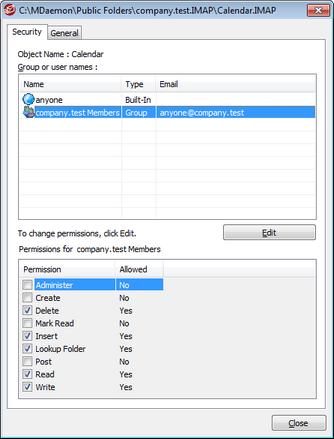
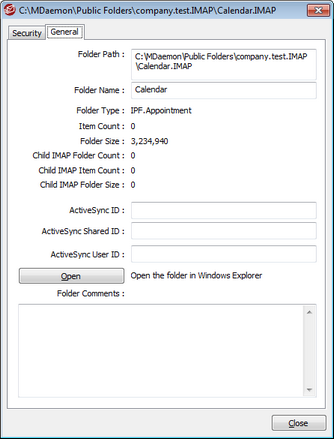
Security
This tab displays the list of groups or users associated with the folder and the specific access permissions granted to each. Select a group or user in the list to display its permissions for review in the Permissions window below. To edit the permissions, click Edit.
General
This tab displays the folder's properties, such as its path, name, type, size, and so on.
Click Edit on the ACL's Security tab to open the ACL Editor for modifying access permissions.
Object Name This is the name of the object or folder to which the ACL permissions will apply. Group or user names These are the groups or users to which some level of access permissions may have been granted. Select a group or user to display its permissions in the Permissions for <group or user> window below. Check the box next to any access permission that you wish to grant to the group or user. Add To grant access permissions to a group or user not listed above, click Add. Remove To remove a group or user, select its entry in the list above and click Remove. Permissions for <group or user> Check the box next to any access permission that you wish to grant to the group or user selected above. You can grant the following access control permissions: Administer – user can administer the ACL for this folder. Create – user can create sub-folders within this folder. Delete – user can delete items from this folder. Mark Read – user can change the read/unread status of messages in this folder. Insert – user can append and copy items into this folder. Lookup Folder – user can see this folder in his personal list of IMAP folders. Post – user can send mail directly to this folder (if folder allows). Read – user can open this folder and view its contents. Write – user can change flags on messages in this folder. Apply to all child folders Check this box if you wish to apply this folder's access control permissions to any sub-folders it currently contains. This will add the folder's user and group permissions to the child folders, replacing them when there are any conflicts. It will not, however, delete any other user or group permissions that currently have access to those folders. Example, The parent folder grants certain permissions to User_A and User_B. The child folder grants permissions to User_B and User_C. This option will add User_A permissions to the child folder, replace the child folder's User_B permissions with those from the parent folder, and do nothing to the User_C permissions. Therefore the child folder will then have User_A, User_B, and User_C permissions. Overwrite child folders Check this box if you wish to replace all child folder access permissions with the parent folder's current permissions. The child folder permissions will then be identical to the parent folder. |
Click Add on the ACL Editor if you wish to add another group or user to the Access Control List. This opens the Add Group or User screen that you can use to search for them and then add them.
Select these object types Click Object Types... to select the object types that you wish to search for the groups or users you wish to add. You can select: Built-In, Groups, and Users. From these locations Click Locations... to select the domains that you wish to search. You can select all of your MDaemon domains or specific domains. Common Queries Use the options in this section to narrow your search by specifying all or part of the user's name, email address, or the contents of the account's Description. Leave these fields blank if you want the search results to contain every group and user that matches the Object Types and Locations specified above. Include Disabled Accounts Check this box if you wish to include disabled accounts in your search. Find Now After you have specified all of your search criteria, click Find Now to perform the search. Search Results After performing the search, select any desired groups or users in the Search Results and click OK to add them to the ACL. |
|
Access rights are controlled through MDaemon's support for Access Control Lists (ACL). ACL is an extension to the Internet Message Access Protocol (IMAP4), which makes it possible for you to create an access list for each of your IMAP message folders, thus granting folder access rights to other users who also have accounts on your mail server. If your email client doesn't support ACL you can still set the permissions via the controls on this dialog. ACL is fully discussed in RFC 2086, which can be viewed at: http://www.rfc-editor.org/rfc/rfc2086.txt. |
See: