Settings
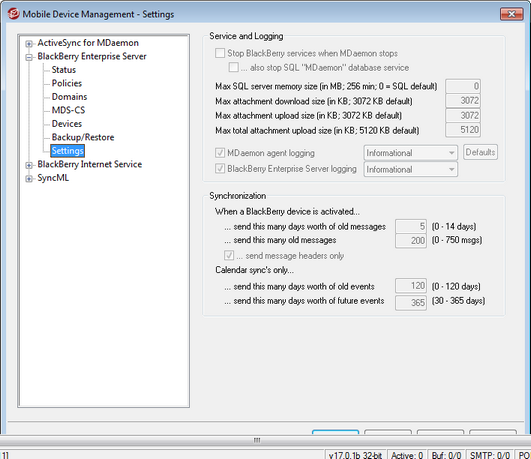
With this screen you can set the BlackBerry Enterprise Server services to stop when MDaemon stops, configure logging options, and set several synchronization options for email and calendar data.
Service and Logging
Stop BlackBerry services when MDaemon stops
Check this box if you want the BlackBerry services to stop whenever MDaemon stops.
...also stop SQL "MDaemon" database service
If you configure the BlackBerry services to stop when MDaemon stops, and you want the SQL "MDaemon" database service to stop also, then click this checkbox. Ordinarily the SQL "MDaemon" database service is left running, even if MDaemon or the BlackBerry services are stopped.
Max SQL server memory size (in MB; 256 min; 0=SQL default)
You can use this option to set a maximum memory size for the SQL server. This value is in MB and it must be set to at least "256". Use "0" in this option if you wish to use the SQL default setting.
Max attachment download size (in KB; 3072 KB default)
Use this option to specify the maximum size of attachments that can be downloaded to a BlackBerry device.
Max attachment upload size (in KB; 3072 KB default)
This option specifies the maximum size of each separate attachment that can be uploaded in an email from a BlackBerry device.
Max total attachment upload size (in KB; 5120 KB default)
This is the maximum combined size of attachments that can be uploaded together in an email message from a BlackBerry device.
Logging Settings
There are two BlackBerry logging options: MDaemon agent logging and BlackBerry Enterprise Server component logging. You can enable/disable them separately and set the level of logging detail that will be maintained for each. There are four levels of logging detail to choose from: Error, Warning, Informational, and Debug. Error is the lowest level of logging and Debug is the highest, which should generally be used only when diagnosing a problem. Informational maintains a good level of detail and is the default setting for both options. Click Defaults to restore the logging levels to the default settings.
|
Whenever you change the logging level the BlackBerry Enterprise Server services will be restarted. |
The BlackBerry log files use MDaemon's global Logging settings for size and roll-over but are slightly different in format than other MDaemon logs. The logs are stored in the \Logs\BES\ subfolder.
When a device is activated...
These option are used to ensure that when a BlackBerry device is first activated, some of its old mail (mail sent or received prior to activation) will be synchronized with the device rather than only new mail. All mail processed for the account between the time it was enabled for BlackBerry device synchronization and the device was activated will be synchronized with the device. If the number of messages or number of days worth of messages specified below have not been exceeded by the initial synch, then more mail will be synchronized according to the options.
...send this many days worth of old messages to the BlackBerry
Use this option to set the minimum number of days worth of old messages to send to the device when it is first activated. If it is set to 5, for example, then at least the last five days worth of messages will be sent.
|
This setting is also used during resynchronization (slow sync). Slow sync will only add messages missing from the database if they are more recent than the number of days specified here. |
...send this many old messages to the BlackBerry
Use this option to set the number of old messages to synchronize with the device when it is first activated. This option takes precedence over the "...send this many days worth of old messages" option above, and the initial synchronization after activation may exceed this number of messages if more than that are processed between the time the account is enabled for BlackBerry device synchronization and when the device is activated. This option is set to 200 by default.
...send message headers only
Use this option to send only the message headers to the device rather than the entire message when old messages are synchronized.
Calendar syncs only...
These options determine the number of calendar events that will be synchronized with activated BlackBerry devices. Whenever these values are changed, a slow sync must be performed in order for any events that would be affected by the change to be added or deleted from the devices. A calendar slow sync occurs automatically every night at midnight.
...send this many days worth of old events to the BlackBerry
This is the number of days worth of past calendar events that will be synchronized with the BlackBerry device calendar. Recurring events older than this number of days will still appear on the device calendar if one of the event's occurrences lies within the designated limit.
...send this many days worth of future events to the BlackBerry
This is the number of days worth of future events that will be synchronized with the BlackBerry device.
|
If there are any existing calendar entries on the device before it is activated, you must either wipe the device or reset the calendar. Otherwise existing calendar data on the MDaemon server may not be sent to the device. If you choose to reset the calendar rather than wipe the device, the reset may be performed after activation. See Resetting the Device Calendar below for more information. Always backup your device data before erasing it or resetting the calendar. |
Overview (article KB15139)Warning: The following procedures will delete all calendar data on the BlackBerry smartphone and re-synchronize the calendar back to the BlackBerry smartphone. Note: Back up the data prior to performing the procedure. For instructions, see article KB12487. Complete the steps for the version of BlackBerry Device Software installed on the BlackBerry smartphone. BlackBerry Device Software version 4.2 On the BlackBerry smartphone, complete the following steps:
Note: For BlackBerry smartphones that support SureType® technology, use the multi-tap input method. BlackBerry Device Software version 4.3 to 5.0 On the BlackBerry smartphone, complete the following steps:
Note: For BlackBerry smartphones that support SureType technology, use the multi-tap input method. Additional InformationWireless calendar synchronization process Wireless calendar synchronization is turned on If wireless synchronization of the calendar is turned on, the following message will appear: This will erase your <nameofcalendar> calendar, and reload it from your server. Continue? After the calendar data has been deleted, the following message will appear: The <nameofcalendar> calendar has been wiped. It will be repopulated from your server. The calendar will be repopulated with calendar data from the BlackBerry Enterprise Server. Wireless calendar synchronization is turned off If wireless synchronization of the calendar is turned off, the following message will appear: Wireless Calendar, for <nameofcalendar>, is not enabled. Wipe Calendar anyway? After the calendar data has been deleted, the following message will appear: The <nameofcalendar> calendar has been wiped. The calendar must then be repopulated with calendar data using BlackBerry Desktop Manager through a wired synchronization. Re-population of calendar During re-population of the calendar, the following message may appear on the BlackBerry smartphone: Organizing Calendar The performance of the BlackBerry smartphone may be affected during the re-population of the calendar. The speed of re-population depends on the amount of data transmitted and the speed of the wireless network. |
See:
Account Editor » BlackBerry Enterprise Server

