Group Manager
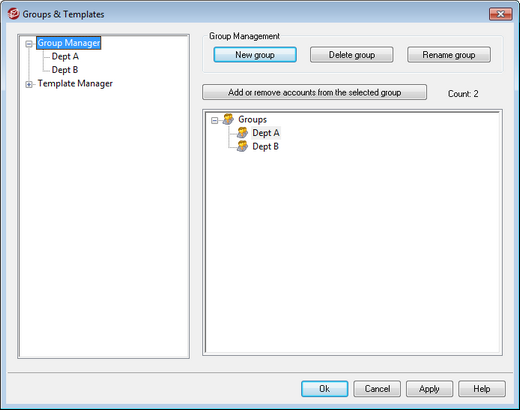
The Group Manager (Accounts » Groups & Templates... » Group Manager) is used to create account Groups and manage which accounts belong to them. Groups have a number of different uses and functions. For example, using the Group Properties screen you can assign an account template to a Group, allowing you to control a variety of account settings for group members. You can also control whether or not group members have access to WorldClient Instant Messenger and instant messaging. Further, the Content Filter supports groups, allowing you to create rule conditions based on whether or not a message sender or recipient is a member of a specific Group. Finally, for Shared Folders you can assign Access Control List rights to specific Groups, meaning all members of that Group will share those access rights.
You can add accounts to a Group by selecting the Group from the list below and then clicking the "Add or remove accounts..." button. You can also add users to Groups from each user's Mail Folder & Groups screen.
Group Management
New group
To create a new Account Group, click New group, type a name and description for the group, and click OK. The new group will appear in the list of groups below and in the left pane.
Delete group
To delete a group, select the group in the list below, click Delete group, and click Yes to confirm your decision to delete the group.
Rename group
To rename a group, select the group in the list below and click Rename group. Type a new name for the group and click OK.
Add or remove accounts from the selected group
To manage a group's membership, select a group from the list below and click this button. Click the checkbox next to any accounts you wish to add to the group and clear the checkbox next to any members you wish to remove. Click Ok.
See:
Creating a New Content Filter Rule
