Mailing List Manager
Mailing Lists, sometimes called Email Groups or Distribution Lists, allow groups of users to be addressed as if they all shared a common mailbox. Copies of email messages sent to the list are distributed to each of the list's members. Lists may contain members with local and/or remote destination addresses, be public or private, moderated or open, be sent in digest or normal message format, and more.
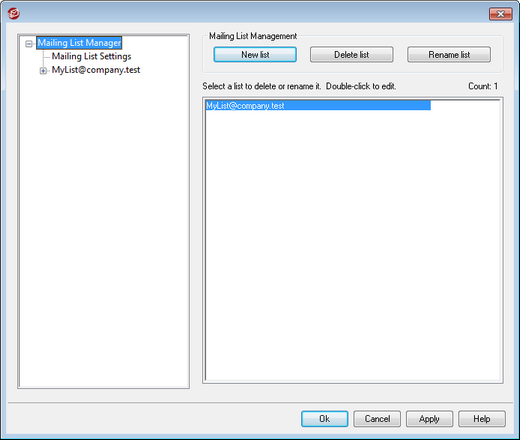
Located under the Setup » Mailing List Manager... menu selection, the Mailing List Manager is used to administer your lists.
Mailing List Management
The navigation pane on the left side of this dialog contains an entry for each of your mailing lists, with links to each screen used for configuring the various list-specific settings. It also provides access to the Mailing List Settings screen, which is used for configuring several list-related global options. The options on the right side of this dialog are used for creating, deleting, and renaming your lists. You can double-click a mailing list to switch to the mailing list editor for configuring the list's settings.
To create a new mailing list, click New list to open the Mailing List Email Address dialog. Create a mailbox name and select a domain, such as "MyList" and "example.com" respectively. This will be the mailing list's email address (i.e. MyList@example.com). Messages sent to this address will be distributed to members of the list, based on the list's particular settings. Click OK to create the list. After creating the list you can double-click its entry to configure its settings and add members. Note: List names cannot contain " ! " or " | "
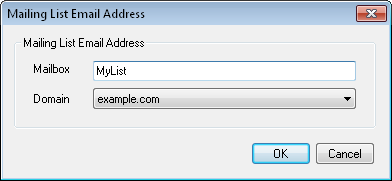
Delete list
To delete a mailing list: select the list, click Delete list, and click Yes to confirm your decision.
Rename list
To rename a mailing list, select the list and then click Rename list to open the Mailing List Email Address dialog. Make your desired changes and click OK.
Modifying an Existing Mailing List
To configure a mailing list, double-click its entry on the Mailing List Manager. Then in the navigation pane on the left, click whichever screen you wish to edit:
Mailing List Settings
Click Mailing List Settings in the left pane to open the Mailing List Settings screen, for configuring several global settings related to mailing lists.
See:
