Attachments
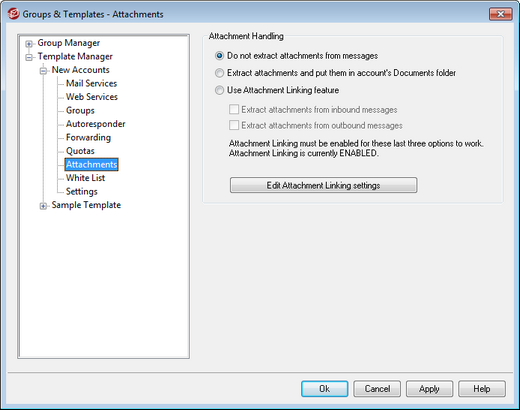
The options on this template screen correspond to the options located on the Account Editor's Attachments screen. When a template is set to control this screen, it will control the Attachments options for any account belonging to a Group that utilizes the template.
Attachment Handling
Do not extract attachments from messages
If this option is selected, attachments will not be extracted from a template-controlled account's messages. Messages with attachments will be handled normally, leaving the attachments intact.
Extract attachments and put them in account's Documents folder
If set, this option causes MDaemon to automatically extract any Base64 MIME embedded file attachments found within incoming mail messages for the account. Extracted files are removed from the incoming message, decoded, and placed in the account's Documents folder. A note is then placed within the body of the message, stating the names of the files that were extracted. This option does not provide a link to the stored attachments, but users can use WorldClient to access their Documents folder.
Use Attachment Linking feature
Select this option if you wish to use the Attachment Linking feature for inbound or outbound messages with attachments.
|
If this option is selected but the Attachment Linking feature is disabled on the Attachment Linking dialog, then attachments will not be extracted. |
Extract attachments from inbound messages
When this option is enabled, attachments will be extracted from the account's incoming messages and stored in the location designated on the Attachment Linking dialog. URL links are then placed within the body of the message, which the user can then click to download the files. For security these URL links do not contain direct file paths. Instead they contain a unique identifier (GUID) that the server uses to map the file to the actual path. This GUID map is stored in the AttachmentLinking.dat file..
Extract attachments from outbound messages
Check this box if you wish to use the Attachment Linking feature to extract attachments from the account's outbound messages. When the account sends an email, Attachment Linking will extract the file, store it, and replace it with a URL to download the file.
Edit Attachment Linking settings
Click this button to open the Attachment Linking dialog.
See:

