ActiveSync for MDaemon
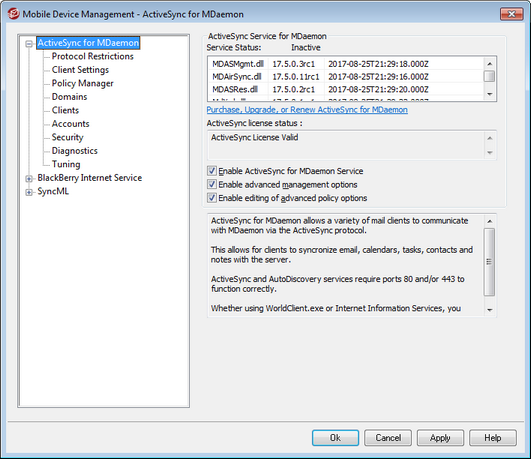
MDaemon includes support for "ActiveSync for MDaemon," which is a separately licensed over-the-air (OTA) ActiveSync server. This server is capable of synchronizing a user's Email and PIM data (i.e. Contacts, Calendars, and Tasks) between his MDaemon/WorldClient account and an ActiveSync capable device. MDaemon's ActiveSync options are located under: Setup » Mobile Device Management... » ActiveSync.
If you enable ActiveSync for MDaemon the first time using a trial key, it will operate for 30 days. After that, if you wish to continue using it you can acquire a license key from www.altn.com or your local distributor/reseller.
ActiveSync is a web-service extension that only works on ports 80 (for http) and 443 (for https). This is an ActiveSync implementation requirement. If ActiveSync is enabled and you are using WorldClient's built-in web server, but it is not running on port 80 or 443, then it will automatically begin running on port 80 in addition to whatever other ports you have configured on the Web Server and SSL & HTTPS screens. If you are using another server for WorldClient such as IIS then you must manually configure it to use port 80 or 443.
If you intend to run ActiveSync under IIS you must call the ActiveSync DLL (MDAirSync.dll) when "/Microsoft-Server-ActiveSync" is requested. This is the request that all the ActiveSync clients will use. Some versions of IIS do not have this capability without downloading, installing, and configuring third party software.
|
All first time syncs with ActiveSync are a one way sync from the server to the device. You will lose related data on the device when you sync with ActiveSync for the first time. This is an ActiveSync implementation requirement. You should therefore backup your device data before using ActiveSync for the first time. Most devices that support ActiveSync warn the user that "device data will be lost," but some do not. |
Enabling/Disabling ActiveSync
Click Enable ActiveSync for MDaemon Service to turn on ActiveSync for MDaemon. Then you can use the Domains options to control whether or not it is available to all or some of your domains.
Advanced Interface Options
Enable advanced management options
By default the Diagnostics and Tuning screens are hidden from the navigation pane on the left side of the Mobile Device Managements dialog. These screens contain options governing various ActiveSync system settings and diagnostics tools, and in most cases they will rarely need to be accessed or adjusted by anyone. Enable this option if you want them to be visible.
Enable editing of advanced policy options
Enable this option if you want the Advanced Settings tab to be visible on the ActiveSync Policy Editor. It contains various advanced policy settings that in most cases will not need to be changed. This option is disabled by default.
ActiveSync Autodiscover Service
MDaemon supports the ActiveSync Autodiscover Service, which allows users to set up an ActiveSync account with just their email address and password, without needing to know the host name of the ActiveSync server. Autodiscover requires HTTPS to be enabled, and for most systems it also requires that a new CNAME or A-record be added to DNS. "autodiscover.<your-MDaemon-server>.com" should resolve to the MDaemon server running ActiveSync (for example, autodiscover.example.com).
See:
Account Editor » ActiveSync for MDaemon

