Domain Manager

MDaemon Pro contains full support for multiple domains, administered using the Domain Manager. Here you can manager the domain names, IP addresses, account and message pruning settings, WorldClient settings, and other domain-specific options for your domains.
MDaemon supports both single and multiple IP addresses, and IP addresses can be unique to individual domains or shared between them. Further, several key features such as Accounts, Mailing Lists, and some Security Settings are on a per domain basis. When you create an account, for example, you must specify the domain to which the new account belongs. The same goes for Mailing Lists. This also means that features such as the IP Screen and IP Shield are tied to domains individually.
Some features, such as Name Matching under DomainPOP, are tied exclusively to the Default Domain. The Default Domain is also the domain displayed by default in various options, such as when creating new accounts or mailing lists. Further, to support MDaemon's handling of system messages, the following default Aliases point several reserved mailbox names to MDaemon's default domain name rather than to its other domains:
MDaemon@$LOCALDOMAIN$ = MDaemon@<DefaultDomain>
listserv@$LOCALDOMAIN$ = MDaemon@<DefaultDomain>
listserver@$LOCALDOMAIN$ = MDaemon@<DefaultDomain>
list-serv@$LOCALDOMAIN$ = MDaemon@<DefaultDomain>
Finally, in order to support multiple domains, by default MDaemon requires users to use their full email address (e.g. "user01@example.com") as their login value rather than using just the mailbox portion of the address (i.e. "user01"). Some very old mail clients, however, do not support using '@' in the login field. Therefore to accommodate those clients you can specify an alternate character on the System screen under Preferences. Further, this value can be up to 10 characters long, making it possible to provide a string of characters to serve as the delimiter instead of only a single character such as '$'. For example, using '.at.' will allow you to make logon values of "user02.at.example.com". You can also disable the full email address requirement, allowing the use of only the mailbox portion of the address as the login value, but that is not recommended and can cause problems when you have more than one domain.
Domains List
The area on the left side of this dialog contains the list of your domains, with links to each screen used for configuring the various domain-specific settings. The Default Domain is listed first and all other domains are listed alphabetically. The list on the right is used for deleting and renaming domains, and for designating the Default Domain. You can double-click a domain in this list to switch to the domain and configure its settings.
Domain Management
New domain
To create a new domain: click New domain, enter the domain name in the Create/Update Domain dialog, and click OK.
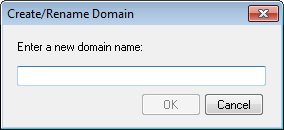
Typically the value entered here will be the registered Internet domain name that a DNS server resolves to the IP address of the local machine running the server, or a qualified alias of that name. Alternatively, you may choose to use an internal-only or otherwise non-valid, non-public domain name (such as "company.mail") for your domain name. When configuring your server in this way it may be necessary to use the Header Translation feature, and/or the Domain Name Replacement Engine, to enable proper mail distribution.
Delete domain
To delete a domain: select the domain from the list below, click Delete domain, and then confirm your decision to delete the domain by clicking Yes.
|
You cannot delete or rename the default domain. If you wish to delete or rename it then you must first designate a different domain as the default domain. |
Rename domain
To change a domain name: select a domain from the list below, click Rename domain, type the new domain name in the Create/Update Domain dialog, and click OK.
Make the currently selected domain the new default domain
If you wish to change MDaemon's default domain, select the desired domain from the list below and click this button.
See:

