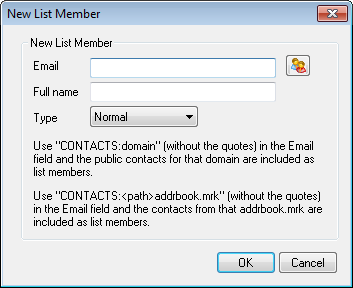Members
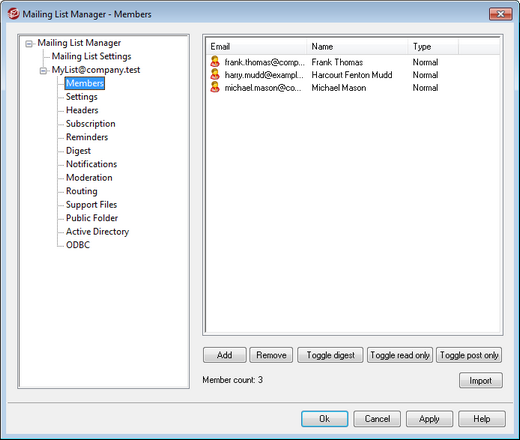
This screen displays the email addresses and names of all members currently subscribed to the list. Each member's entry also states its "type" of membership: normal, digest, read only, or post only. To edit a member's settings, double-click the member's entry.
Add
This button opens the New List Member screen for adding new members.
Remove
To remove a member from the list, select its entry and then click this button.
Toggle digest
Select a member and then click this button to make it a Digest membership. Click the button again to return the member to "normal" mode.
Toggle read only
Select a member's entry and then click this button to switch it to "Read Only" mode. The member will still receive messages from the list but will not be allowed to send them to it. Click the button again to return the member to "normal" mode.
Toggle post only
Clicking this button after selecting a member will set the membership to "Post Only." A Post Only member can send messages to the list but will not receive any. Click the button again to return the member to "normal" mode.
Import
Click this button to import list members from a text file that has its fields separated by commas (i.e. a comma delimited file). Each entry must be on its own line and all of its fields must be separated by commas. Further, the first line of the file (the baseline) must list the names of the fields and the order in which they appear in the remaining lines. One of the fields must be called "Email" and contain email addresses. There are also two optional fields: "FullName" and "Type". FullName is for the list member's name. Type can have a value of: "read only", "post only", "digest", or "normal". All other fields will be ignored by the importer.
For example:
"Email", "FullName", "Type", "Address", "telephone"
"user01@altn.com", "Michael Mason", "Digest", "123 Street St", "519.555.0100"
Imported members do not receive the list welcome packet (if any), and the importer will not check for member duplicates.
Member count:
The total number of members currently subscribed to the list is displayed at the bottom of the screen.
New List Member Enter the email address that you wish to add to the mailing list, or click the Account icon if you wish to browse MDaemon accounts to add one to the list. List member addresses cannot contain “ ! ” or “|”.
Full name Enter the member's name in this field. This name will appear in the "To:" header of list messages when the "Replace 'TO:' header 'Display Name' with Member's name" option is selected on the Headers screen. Type Use the drop-down box to choose the type of membership for the user: Normal—The member can send and receive list messages normally. Digest—The member can send and receive list messages, but received messages will be in digest format. Read only—The member will receive messages from the list but cannot send messages to it. Post only—The list member can send messages to the list but will not receive them. |