User Page
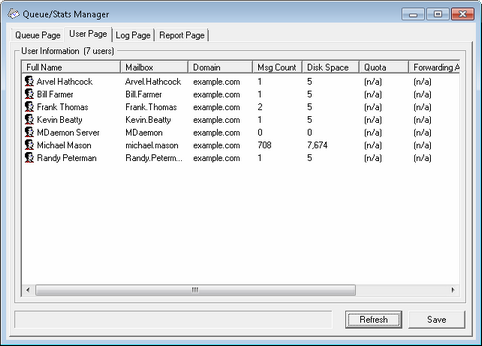
User information
When the User Page is chosen, a list of all MDaemon accounts is loaded into the User Information list box. This list contains each user's full name, the name of their mailbox, the domain to which the account belongs, the number of messages it contains, its mail format, the amount of disk space (in kilobytes) that the account is taking up, their forwarding address, and finally, the date that their mail was last checked. Given that the information contained in this list is constantly changing, it can be easily updated by clicking the Refresh button.
The list box can be navigated by using the vertical and horizontal scroll bars, or you can click anywhere within the list box and use the ARROW keys for navigation. You can sort information contained in the User Information list box by whichever column you choose. Simply click once on the desired column to sort it in ascending order (A-Z), or click twice to sort it in descending order (Z-A). Columns may also be resized by positioning the pointer over the line between any of the column headings until it changes shape and then dragging the column to the desired width. Further, you can double-click any entry and MDStats will be shifted to the Queue Page with the contents of their mailbox folder displayed.
|
By default, the list displays the Message Count not file count, and the Disk Space used by messages not the space used by all files in the directory. This is the Quota information reported by MDaemon. Alternatively, you can display the file count and disk space used by all files instead of by messages. To change this setting simply open the MDstats.ini file located in MDaemon's \app\ directory and change the ShowQuota=Yes key under the [UserOptions] heading to ShowQuota=No. |
|
User folders contain a file called "hiwater.mrk" which is used to determine some of this user information. You should avoid deleting this file unnecessarily as it will prevent the Queue and Statistics Manager from being able to obtain some of the information listed in the User Information list box. |
Refresh
User statistics such as the number of messages contained in their mailboxes, and the amount of disk space that their accounts are using, are constantly changing. You can easily update the information contained in the User Information list box by clicking the Refresh button. This will immediately make all displayed information current.
Progress indicator
Because User Information lists can at times be very large, below the User Information list box is a progress indicator bar that provides a visible indication that the program is still operating when large files are being loaded.
Save
The information contained in the User Information list box can be saved as a file in comma delimited format for use with databases, or as a plain ASCII text file by clicking the Save button. After choosing a name and location for this file in the Windows Save As dialog, you will be asked whether you want to save the file in comma delimited format or as a plain text file.


