Clients
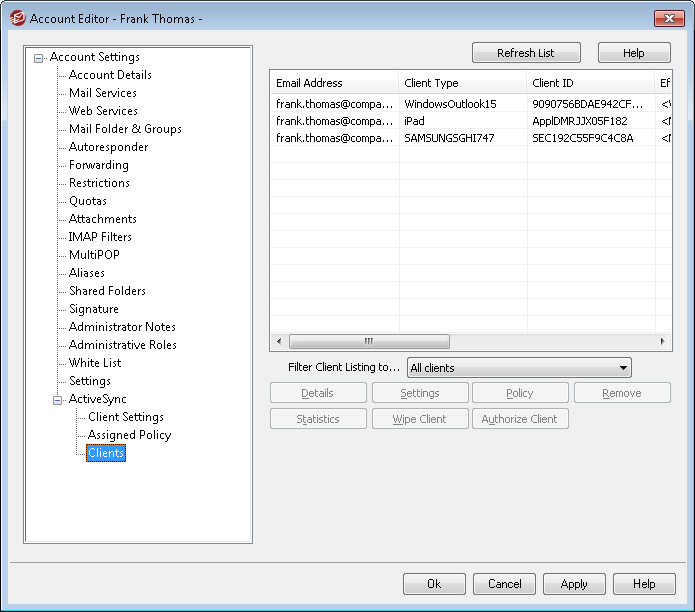
This screen displays information about any ActiveSync clients associated with the user's account. From here you can assign an ActiveSync Policy for each client, control various client settings, remove clients, remotely wipe them, and reset the client statistics within MDaemon.
Details

Select an entry and click Details (or double-click the entry) to open the Client Details dialog. On this screen you can view information about the device, assign a policy, access its client settings, or add the device to the blacklist or whitelist.
Device Settings
Select a device and click Settings to manage the Client Settings for the device. By default these settings are inherited from the account's Client Settings screen. See Managing a Device's Client Settings below.
Assigning an ActiveSync Policy
To assign a Policy to the device:
1.Select a device from the list.
2.Click Policy. This opens the Apply Policy dialog.
3.Click the Policy to Assign drop-down list and choose the desired policy.
4.Click OK.
Statistics
Click Statistics and then View Statistics to open the Device Statistics dialog, containing various usage stats for the device.
Reset Stats
If you wish to reset the device's stats, click Statistics, Reset Stats, and then Ok to confirm the action.
Removing an ActiveSync Device
To remove an ActiveSync device, select the device and click Remove. This will remove the device from the list and delete all synchronization information related to it in MDaemon. Therefore if in the future the account uses ActiveSync to synchronize the same device, MDaemon will treat the device as if it had never before been used on the server; all device data will have to be re-synchronized with MDaemon.
Full Wiping an ActiveSync Client
To do a Full Wipe on an ActiveSync client or device, select the client from the list and click Wipe Client and then Wipe Client (Factory reset). The next time the client connects, MDaemon will tell it to erase all data, or restore itself to its factory default state. Depending on the client, this may remove everything on it, including downloaded apps. Further, as long as the client's ActiveSync entry exists in MDaemon, it will be wiped again if it ever connects again to MDaemon in the future. If you no longer wish to wipe the client when it connects (for example, if a lost device is recovered and you wish to use it again with the account) then you must first use the Remove option above to remove the client from MDaemon.
Account Wiping an ActiveSync Client
To wipe the account's mail and PIM data from the client or device, click Wipe Client and then Account Wipe (Account's Mail and PIM data only). The Account Wipe option is similar to the Full Wipe option explained above, but instead of wiping all data, it will wipe only the account's data, such as its emails, calendar entries, contacts, and the like. The rest, such as apps, photos or music is left alone.
Authorizing Client
If ActiveSync is set to require that New clients
 Managing a Device's Client Settings
Managing a Device's Client Settings
The device-level Client Settings screen allows you to manage settings for a specific device.
By default all of the options on this screen are set to "Inherit from user," which means that each option will take its setting from the corresponding option on the account's Client Settings screen. Any changes made to the settings on that screen will be reflected on this screen. Conversely, any changes you make to this screen will override the account-level setting for this device. Troubleshooting Archive [XML | WBXML] requests and responses Use the Archive XML... and WBXML options if you wish to save this data, which can sometimes be useful for debugging purposes. The global options are disabled by default. Validate/correct PIM mrk file integrity This option runs a validation and correction process on the client's PIM data to look for known issues that could prevent it from syncing correctly, such as duplicate iCal UIDs or empty required fields. The global option is disabled by default. Log level ActiveSync for MDaemon supports six levels of logging, from the highest to lowest amount of data logged:
This setting is only available on the Global client settings screen, and for your convenience it can also be accessed from the Diagnostics screen. Options Create Tasks/Reminders for flagged mail items This option makes it possible for MDaemon to remind the user about flagged items, by creating a task item for each flagged email. This is disabled by default. Send read receipts Enable this option if you want the server to support read confirmation requests and issue a read receipt when a message is flagged as read by a client. This is disabled by default. Request read receipts Enable this option if you want the server to request read confirmation for all mail sent by a client. This is disabled by default. Enforce protocol restrictions Enable this option if you wish to deny connections from any client that attempts to use a protocol other than the the Allowed Protocol Versions specified for the client. By default this option is disabled, which means that protocol restrictions do not prevent a client from using a different protocol; they simply tell the client which protocols to use. If a client attempts to use a restricted protocol anyway, MDaemon will still allow the connection. Allow clients to connect that are managed by other servers By default, when the ActiveSync server sends provisioning data/policy specifics to a client and it reports that it is also managed by another ActiveSync server, the client will still be allowed to connect to MDaemon. In this circumstance, however, there is no way to ensure that your policy specifics will be applied where they conflict with the other ActiveSync server's policy. Generally clients default to using the most restrictive option where policies conflict. Disable this option if you do not wish to allows those clients to connect. Respond with logon alias as 'PrimarySmtpAddress' in Get/UserInformation This allows the service to return an alias/secondary address as the primary address in response to a Settings/Get/UserInformation request. This works around an issue caused by a post iOS9.x update that resulted in clients not being able to send mail using an alias. Using this option results in a non-specification compliant response to Settings/Get/UserInformation. New clients must be authorized by administrator prior to synchronizing Enable this option if you wish to require that new clients must first be authorized by an administrator before they can begin synchronizing with an account. The Clients list indicates any clients awaiting authorization, and the administrator can authorize them from the same screen. This option is only available on the Global and Account client settings screens, and it is Off by default. Maximum number of clients per user If you wish to limit the number of ActiveSync clients or devices that can be associated with an MDaemon account, specify the desired number in this option. The global option is set to "unlimited" by default. This option is available on the Global, Domain, and Account client settings screens, not the individual Clients screens. Exempt from Location Screen Enable this option on an ActiveSync client's settings screen if you want the device to be able to bypass Location Screening. This makes it possible for a valid user to continue to access his or her account via ActiveSync when, for example, traveling to a location that is otherwise blocked from authentication attempts. In order to exempt the device it must have connected and authenticated using ActiveSync within the time-frame configured in the Remove inactive clients after this many days setting located on the Tuning screen. Whitelist Remote Address When exempting a device from Location Screening, enable this option if you also wish to whitelist the remote IP address from which it is connecting. This can be useful for allowing other clients that might be connecting from the same IP address. Day of month to reset bandwidth statistics Use this option if you wish to reset the bandwidth usage statistics for ActiveSync devices on a specific day of each month. The reset event takes place as part of the normal nightly maintenance process and is logged to the System log like other maintenance routines. The global option is set to "0 (Never)" by default, meaning the usage stats will never be reset. Set the child options to a different day if, for example, you want the reset day to coincide with a user or client's wireless carrier billing reset date. Folder Options Exclude User's [whitelist/blacklist] folder By default the user's whitelist and blacklist contact folders are not synced with devices. They are generally only used by MDaemon to help with automatic spam prevention. For that reason they do not need to be displayed on devices as contacts. Non-default mail folders By default all user-created and default mail folders can be synced with the device. Enable this option if you wish to allow only the default mail folders to be synced, i.e. the Inbox, Sent Items, Deleted Items, Drafts, and so on. No user-created folders will be included. This option is disabled by default. Non-default PIM folders By default all of the user's PIM folders (i.e. contacts, calendar, notes, tasks, etc.) will be synced with the device. Enable this option if you wish to allow only the default PIM folders to be synced. For example, if this option is enabled and a user has multiple calendar folders, only the default calendar will be synced. This option is disabled by default. Include Public Folder hierarchy Check this box if you want the public folders to which a user has access to be included in the user's folder list on ActiveSync devices. This is enabled by default. Allow searching Allows the client to search the Public Folders to which it has access. This is allowed by default. Allow Public Folder traversal (exposes secured folder names) By default, in order for a client to sync/access a public subfolder, the account must have Lookup permission for both the subfolder (i.e. child folder) and all parent public folders above it. If the account does not have permission to see the parent folders then it cannot see the child folder either, even if the account has permission to do so. Enable this option if you wish to allow the client to access these child folders. Note: enabling this option must necessarily reveal the names of the parent folders to the client, which could be deemed a security risk. This option is disabled by default. Maximum number of Public Folders allowed Use this option if you wish to limit the number of Public Folders allowed on the device. When a limit is set, the server iterates through the list of folders until the limit is reached, and then no more are sent to the device. There is no way to ensure the order in which folders will be processed. By default there is no global limit set. Virtually merge public contacts into default contacts Enable this option if you wish to merge the public contacts with the user's default contacts on the device. This is only a virtual merge, that is they are not actually copied to the user's contacts folder. This can be useful on clients that do not support Global Address List (GAL) searches. This is disabled by default. Include shared folders Check this box if you want the shared folders to which a user has access to be included in the user's folder list on ActiveSync devices. This is enabled by default. Allow searching Allows the client to search the Shared Folders to which it has access. This is allowed by default. Preview Effective Settings This button is available on all of the child Client Settings screens (i.e. domains, accounts, and clients). Since by default the options on those screens are set to inherit their settings from a parent screen, use this feature to see what settings are currently being applied to the displayed screen. |
See:

