Options
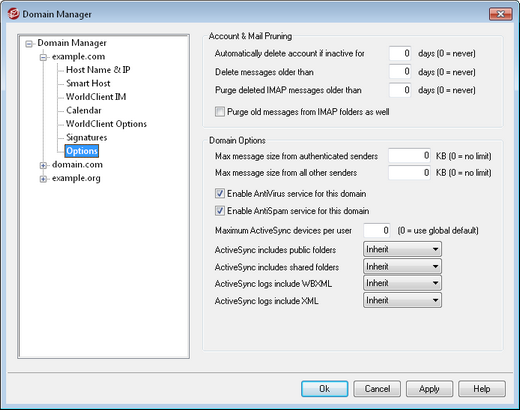
Account & Mail Pruning
These options are used to designate when or if inactive accounts or old messages will be deleted by MDaemon. Each day at midnight MDaemon will remove all messages and accounts that have exceeded the time limits stated. There are similar options on the Account Editor's Quotas screen that can be used to override these settings for individual accounts.
|
When old messages are pruned, MDaemon will not actually delete them, but will move them to the "…\BADMSGS\[Mailbox]\" folder where they can be manually deleted later by the administrator or a nightly process. Note: This only applies to pruned old messages. When an account is pruned, it will be deleted along with its messages instead of moved. See AccountPrune.txt in the "…MDaemon\App\" folder for more information and command line options. |
Automatically delete account if inactive for XX days (0 = never)
Specify the number of days that you wish to allow an account belonging to this domain to be inactive before it will be deleted. A value of "0" in this control means that accounts will never be deleted due to inactivity.
Delete messages older than XX days (0 = never)
A value specified in this control is the number of days that any given message may reside in a user's mailbox before it will be deleted by MDaemon automatically. A value of "0" means that messages will never be deleted due to their age.
Purge deleted IMAP messages older than XX days (0 = never)
Use this control to specify the number days that you wish to allow IMAP messages that are flagged for deletion to remain in your users' folders. Messages flagged for deletion longer than this number of days will be purged from their mailboxes. A value of "0" means that messages flagged for deletion will never be purged due to their age.
Purge old messages from IMAP folders as well
Click this checkbox if you want the "Delete messages older than…" control to apply to messages in IMAP folders as well. When this control is disabled, messages contained in IMAP folders will not be deleted, regardless of their age.
Domain Options
Max message size from authenticated senders [xx] KB (0=no limit)
Use this option if you wish to set a limit on the size of messages that an authenticated sender can send to the domain. The value is in Kilobytes and set to "0" by default, which means no limit. If you wish to set a message size limit for non-authenticated senders, use the "...all other senders" option below.
Max message size from all other senders [xx] KB (0=no limit)
Use this option if you wish to set a limit on the size of messages that a non-authenticated sender can send to the domain. The value is in Kilobytes and set to "0" by default, which means no limit. If you wish to set a message size limit for authenticated senders, use the previous option.
Refuse messages larger than XX KB (0=no limit)
Use this option if you wish to refuse messages for this domain that are larger than the size designated. Use "0" in this option if you do not wish to limit message size.
...but not if the SMTP session is authenticated
Check this box if you do not wish to refuse larger messages when the SMTP session is authenticated. Authenticated sessions will be exempt from SIZE checks.
Enable AntiVirus service for this domain
If SecurityPlus for MDaemon is installed, click this check box if you want the SecurityPlus settings to be applied to this domain.
Enable AntiSpam service for this domain
Click this check box is you want MDaemon's current Spam Filter settings to be applied to this domain.
Maximum ActiveSync Devices per user
If you wish to limit the number of ActiveSync devices that can be associated with any of the domain's MDaemon accounts, specify the desired number in this option. This option governs only accounts belonging to this domain, but there are corresponding options located on the Mobile Device Management dialog and ActiveSync Devices screen that can be used for setting a global value and account-specific values respectively. The global value is set to "0" by default, meaning there is no set limit on the number of devices per account. The domain and account options are also set to "0" by default, meaning that they inherit their setting from the parent option, i.e. account from domain and domain from global.
ActiveSync includes public folders
Select Yes in the drop-down list box if you want the public folders to which each of this domain's users has access to be included in their folder lists on ActiveSync devices. When this option is set to Inherit, it will inherit its setting from the ActiveSync includes public folders option located on the Public & Shared Folders screen (and mirrored on the Mobile Device Management dialog). Inherit is the default setting.
There is a corresponding option on the Account Editor » Mail Services screen that you can use to override this setting for an individual user.
ActiveSync includes shared folders
Select Yes in the drop-down list box if you want the shared folders to which each of this domain's users has access to be included in their folder lists on ActiveSync devices. When this option is set to Inherit, it will inherit its setting from the ActiveSync includes shared folders option located on the Public & Shared Folders screen (and mirrored on the Mobile Device Management dialog). Inherit is the default setting.
There is a corresponding option on the Account Editor » Mail Services screen that you can use to override this setting for an individual user.
ActiveSync logs include WBXML/XML
Use the ActiveSync logs include WBXML and ActiveSync logs include XML options if you wish to log this data for ActiveSync devices, which can sometimes be useful for debugging purposes. There are corresponding options on the Mobile Device Management dialog and ActiveSync Devices screen for setting these options globally and per account, respectively. The global options are disabled by default, and the domain and account options are set to Inherit, which means that they take their setting from the parent option. WBXML and XML logging are therefore globally disabled by default.
See:

