Autoresponder
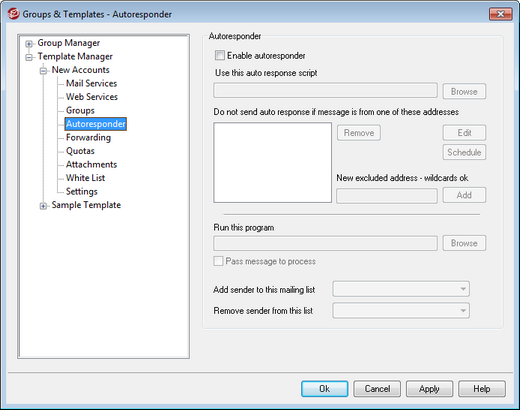
The options on this template screen correspond to the options located on the Account Editor's Autoresponder screen. When a template is set to control this screen, it will control the Autoresponder options for any account belonging to a Group that utilizes the template.
Autoresponders are useful tools for causing incoming email messages to trigger certain events automatically, such as running a program, adding the sender to a mailing list, responding with an automatically generated message, and more. The most common use of autoresponders is to reply to incoming messages automatically with a user-defined message stating that the recipient is on vacation, is unavailable, will reply as soon as possible, or the like. MDaemon users with web access to WorldClient or Remote Administration can use the options provided to compose auto response messages for themselves and schedule the dates they will be in use. Finally, automated response messages are based on response scripts (*.RSP files), which support a large number of macros. These macros can be used to cause much of the script's content to be generated dynamically, making autoresponders quite versatile.
|
Auto response events are always honored when the triggering message is from a remote source. However, for messages originating locally, autoresponders will only be triggered if you enable the Autoresponders are triggered by intra-domain mail option, located on the Autoresponders » Settings screen. You can also use an option on that screen to limit auto response messages to one response per sender per day. |
Autoresponder
Enable autoresponder
Enable this control to activate an autoresponder for all groups controlled by this template. For more information on autoresponders see: Autoresponders.
Use this auto response script
This field is used to specify the path and filename of the response file (*.RSP) that will be processed and used to compose the message that will be returned to the message sender. Response scripts may contain macros that can be used to make response messages dynamic and automate much of their content. See, Creating Auto Response Scripts for more information.
Do not send auto response if message is from one of these addresses
Here you can list addresses that you wish to be excluded from responses initiated by this autoresponder.
|
Occasionally auto response messages may be sent to an address that returns an auto response of its own. This can create a "ping-pong" effect causing messages to be continually passed back and forth between the two servers. If you encounter one of those addresses, enter it here to prevent that from happening. There is also an option located on the Autoresponders » Settings screen, which can be used to limit auto response messages to one response per sender per day. |
Remove
Click this button to delete any selected entries from the list of excluded addresses.
New excluded address—wildcards okay
If you wish to add an address to the list of excluded addresses enter it here and then click the Add button.
Edit
Click this button to open and edit your selected Auto Response Script.
Schedule
Click this button to open the Schedule dialog on which you can set a start and end date and time for the Autoresponder to be active. Leave the Schedule blank if you want the Autoresponder to be active continually.
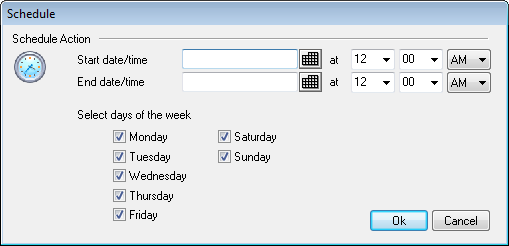
Run a Program
Run this program
Use this field to specify the path and filename to a program that you wish to run when new mail arrives for a group member controlled by this template. Care must be taken to ensure that this program terminates properly and can run unattended. Optional command line parameters can be entered immediately following the executable path if desired.
Pass message to process
Select this option and the process specified in the Run this Program field will be passed the name of the triggering message as the first available command line parameter. When the autoresponder is set for an account that is forwarding mail to another location and not retaining a local copy in its own mailbox (see Forwarding) then this function will be disabled.
|
By default, MDaemon will place the name of the message file as the last parameter on the command line. You can override this behavior by using the $MESSAGE$ macro. Use this macro in place of where the message file name should be placed. This allows more flexibility in the use of this feature since a complex command line such as this will be possible: logmail /e /j /message=$MESSAGE$ /q. |
Mailing Lists
Add sender to this mailing list
If a mailing list is entered in this field then the sender of the incoming message will be automatically added as a member of that mailing list. This is a handy feature for building lists automatically.
Remove sender from this mailing list
If a mailing list is entered in this field then the sender of the incoming message will be automatically removed from the specified mailing list.
See:
Account Editor » Autoresponder

